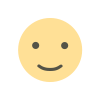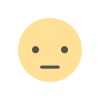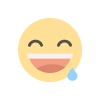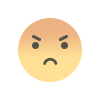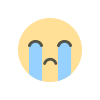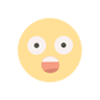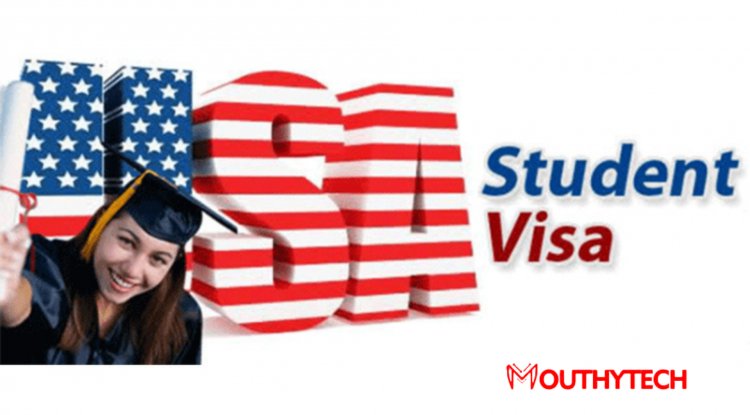Top 10 Productivity Apps for Remote Workers
The landscape of work has changed drastically in the past few years, with remote work becoming a permanent fixture in many industries. The flexibility to work from anywhere offers numerous benefits.from reducing commuting time to achieving a better work-life balance. However, with this...
freedom comes a set of challenges that can be hard to navigate. Staying productive without the structure of a traditional office environment, managing team communication across different time zones, and keeping track of ongoing projects are just a few hurdles remote workers face daily.
The landscape of work has changed drastically in the past few years, with remote work becoming a permanent fixture in many industries. The flexibility to work from anywhere offers numerous benefits—from reducing commuting time to achieving a better work-life balance. However, with this freedom comes a set of challenges that can be hard to navigate. Staying productive without the structure of a traditional office environment, managing team communication across different time zones, and keeping track of ongoing projects are just a few hurdles remote workers face daily.
This is where productivity apps come in. These tools are designed to help remote workers stay organized, collaborate seamlessly with teams, and manage their tasks effectively. Whether you’re a freelancer, part of a small team, or working in a larger organization, using the right set of apps can make a world of difference in how efficiently you work, while also improving overall team performance.
In this blog post, we will explore the top productivity apps that can help remote workers optimize their workflow. From task management to communication and collaboration, these apps are designed to streamline various aspects of remote work. Let’s dive into why productivity apps are so essential for remote workers, what to look for in an ideal app, and our top two picks that can help transform your productivity.
Why Remote Work Needs Productivity Apps
Remote work can be incredibly freeing, but it also presents a unique set of challenges. In a traditional office setting, there’s a structure in place that helps workers stay on task—whether it’s regular meetings, face-to-face communication, or simply having a dedicated workspace. But for remote workers, maintaining focus and organization is more difficult. Without a physical office to go to, remote workers may struggle to manage their time effectively or collaborate seamlessly with colleagues.
One of the biggest hurdles remote workers face is maintaining discipline. The lack of direct supervision means there’s no one to monitor whether you’re sticking to your schedule or managing your tasks properly. Productivity apps help close this gap by providing tools that help you plan your day, track progress, and meet deadlines. With clear task lists, reminders, and time trackers, these apps create structure even when working from home.
Additionally, remote work often involves collaborating with team members across different time zones. Communication can become fragmented and disjointed if there’s no centralized tool for keeping in touch. Without face-to-face interaction, misunderstandings can arise more easily, and it can be challenging to keep everyone on the same page. This is where productivity apps designed for communication and collaboration shine, offering features like instant messaging, video calls, and shared documents that help teams stay aligned.
Another significant aspect is the feeling of isolation. Remote workers may find themselves disconnected from their colleagues or missing the camaraderie of a shared office space. Productivity apps provide social features, team collaboration tools, and sometimes even gamified elements to foster a sense of community. With the right tools, remote workers can stay motivated and engaged, even when working from the comfort of their own homes.
Task management is another critical area where remote workers often struggle. With multiple projects and deadlines to juggle, staying on top of everything can become overwhelming. Productivity apps allow users to break tasks down into manageable steps, assign responsibilities, and track the progress of each task. This not only helps you stay organized but ensures that no task slips through the cracks.
By offering features like cloud-based storage and real-time collaboration, productivity apps also make it easier to access documents and work on them together, regardless of where team members are located. This eliminates the confusion of emailing documents back and forth or worrying about version control. Files can be shared and edited simultaneously, making collaboration efficient and hassle-free.
Ultimately, productivity apps play a crucial role in helping remote workers manage time, stay organized, and communicate effectively. Whether it’s a single freelancer or a large team, the right combination of tools can make remote work not only more manageable but also much more enjoyable and productive.
Key Features to Look for in Productivity Apps
When searching for productivity apps for remote work, it’s important to consider which features will be most beneficial for your specific needs. The best apps for remote workers combine a variety of tools in one platform, allowing you to manage tasks, communicate with teammates, track progress, and stay organized all in one place. Here are some essential features to look for:
Task Management
At the core of most productivity apps is task management. For remote workers, being able to organize tasks, set deadlines, and track progress is essential. Look for apps that allow you to create detailed task lists, assign tasks to specific team members, and track completion in real-time. Features like due dates, checklists, and task prioritization can help keep projects on track and ensure that important deadlines are never missed.
Collaboration and Communication Tools
Since remote work relies heavily on communication, a good productivity app should have strong collaboration features. Whether it’s instant messaging, video calls, or shared documents, apps that facilitate seamless communication help remote teams work together effectively, even if they are thousands of miles apart. Real-time chat and screen sharing are particularly useful for quick problem-solving and brainstorming sessions.
Time Management Features
Remote workers often struggle to stay focused and manage their time effectively. Features like time tracking, pomodoro timers, and task timers are valuable for helping remote workers remain accountable and ensure they are using their time efficiently. Look for apps that provide insights into how your time is spent and allow you to set clear boundaries between work and leisure.
Integration with Other Tools
Chances are, you already use a variety of apps for different aspects of your work, from email and calendar to cloud storage. The best productivity apps will integrate smoothly with these tools, allowing you to keep everything in one place. Look for apps that offer integrations with Google Drive, Slack, Zoom, and other widely used platforms to streamline your workflow.
Cloud Storage and File Sharing
Cloud-based storage and file sharing are essential for remote workers, as they ensure that documents and files are easily accessible from any location. A good productivity app should allow you to store files securely in the cloud, share them with teammates, and edit them collaboratively in real-time. Features like version control and automatic syncing can prevent confusion when working on shared documents.
User-Friendly Interface
An app that’s difficult to navigate or overly complex can hinder productivity rather than help it. When choosing productivity apps, opt for those with a clean, intuitive interface. Apps that are easy to learn and use ensure you can spend more time working and less time trying to figure out how the software functions.
Customization
Every remote team is different, and what works for one team may not work for another. Apps that allow for customization—whether it’s in terms of project layouts, notification settings, or team workflows can be incredibly beneficial. Being able to tailor the app to your specific needs can increase its effectiveness and improve your overall productivity.
Security and Privacy Features
Remote work often involves handling sensitive information, and security should always be a top priority. Choose apps that offer strong security features, such as data encryption, two-factor authentication, and secure file sharing. Additionally, it’s important to review the privacy policies of the apps you use to ensure that your data is protected.
Mobile Accessibility
Flexibility is a huge advantage of remote work, and being able to access your productivity apps on the go is essential. Look for apps that offer mobile versions or apps that sync seamlessly between devices, ensuring that you can manage tasks, communicate with colleagues, and stay productive, even when you’re away from your desk.
App #1: Trello
Trello is one of the most popular project management tools for remote workers. It’s a visually intuitive platform that helps teams stay organized by allowing them to create boards, lists, and cards for their tasks and projects. Whether you’re working solo or collaborating with a team, Trello’s drag-and-drop interface makes it easy to track your tasks and see what’s next in the workflow.
One of the key features of Trello is its board system, which gives users the flexibility to organize projects however they like. Each board represents a project or initiative, and within those boards, users can create lists to represent different stages of the project. Cards within the lists represent individual tasks, making it easy to break down large projects into smaller, manageable steps. You can also color-code and label tasks, assign deadlines, and attach files to cards, helping you keep all the information you need in one place.
Collaboration is made simple in Trello. Team members can be added to specific boards, lists, and cards, ensuring everyone has access to the most up-to-date information. You can also comment on cards, tag colleagues in comments, and even use @mentions to send notifications. This makes it easy for teams to communicate about specific tasks or aspects of the project without needing to switch between different platforms.
Trello also integrates with a wide range of other apps, which makes it even more powerful. For instance, you can connect Trello with tools like Slack, Google Drive, and Zoom to enhance communication and collaboration. Additionally, Trello offers a Power-Up feature that adds additional functionality, such as time tracking, calendar views, and advanced project reporting, to further increase productivity.
One of the main advantages of Trello is its simplicity. Unlike other project management tools that might require extensive training, Trello is easy to get started with and doesn’t have a steep learning curve. The board system is highly visual, which appeals to those who prefer to see their tasks laid out clearly.
However, for larger, more complex projects, Trello might feel somewhat limiting. Although it’s perfect for smaller teams and straightforward projects, it lacks some of the advanced features offered by other project management tools, such as detailed time tracking, extensive reporting, and multi-level task hierarchies. Still, for many remote workers, Trello offers the perfect balance of functionality and simplicity.
App #2: Slack
Slack has become synonymous with team communication, and for good reason. As a messaging platform, Slack makes it easy for remote teams to stay connected in real time, share files, and collaborate effectively across different locations. Whether you’re working in a small team or a large organization, Slack helps eliminate the communication barriers that often come with remote work.
At its core, Slack is a messaging app, but it’s much more than that. It’s built for team collaboration, with features designed to improve communication, streamline workflows, and foster community within your team. The app uses channels to organize conversations, where each channel can be dedicated to a specific topic, project, or team. This keeps communication focused and ensures that messages don’t get lost in a sea of unrelated discussions.
In addition to text messaging, Slack also supports voice and video calls. This is especially helpful for remote teams that need face-to-face communication but can’t meet in person. With the ability to start a quick video call or share your screen, Slack helps replace the need for constant email exchanges or scheduling long, formal meetings. This ability to connect instantly allows teams to address problems or share updates in real-time.
Slack also offers a robust set of integrations, making it even more powerful. You can connect it with a wide range of productivity tools, such as Google Calendar, Zoom, Trello, and Asana, allowing you to manage tasks, track deadlines, and schedule meetings all within the Slack interface. These integrations save time and ensure everything is streamlined in one platform.
What sets Slack apart is its searchable message history. With Slack, you can easily search through past conversations, making it simple to reference old discussions, find important files, or retrieve links shared in previous channels. The search function is powerful, even allowing you to filter results by channel or date, ensuring you can find exactly what you need when you need it.
Despite its many features, Slack isn’t without its drawbacks. For some users, the sheer volume of messages can feel overwhelming, and it’s easy to get bogged down in constant notifications. However, Slack allows you to customize your notification preferences, ensuring you only get alerted about the most important messages.
Ultimately, Slack is an indispensable tool for remote teams looking to improve their communication and collaboration. Whether you need to send a quick message, have an impromptu meeting, or share files, Slack makes it all possible in one unified platform.
App #3: Asana
Asana is a versatile and robust project management tool designed to help remote teams stay organized and keep track of tasks and deadlines. Whether you're part of a small team or a large enterprise, Asana offers a comprehensive suite of features to help teams manage projects from start to finish. Asana is designed to be a one-stop-shop for planning, organizing, and executing projects, making it an invaluable tool for remote workers who need to stay aligned with their team despite not being in the same physical location.
Project Organization and Task Management
At its core, Asana is all about task management. It allows teams to create projects, break them down into tasks, and then assign those tasks to the appropriate team members. Each task in Asana can be customized with due dates, priority levels, and detailed descriptions. Teams can further break down tasks into subtasks, making it easy to track smaller, more granular steps required to complete a larger goal.
For remote workers, keeping track of individual tasks and ensuring everything is completed on time is essential, and Asana helps make this process seamless. The ability to assign tasks to specific team members with clear deadlines helps prevent things from slipping through the cracks, even when working remotely. Asana’s list view, board view, and timeline view allow teams to visualize the progress of tasks in different ways, which is helpful for those who prefer to see their workflow in a specific format.
One of the standout features of Asana is its task dependencies. If a task relies on another to be completed first, Asana allows you to link them and specify the order of completion. This ensures that the workflow is logical and that tasks aren’t started prematurely. This feature is especially useful for large teams or complex projects where multiple tasks are interdependent.
Collaboration and Communication
Asana excels when it comes to team collaboration. In addition to task management, Asana allows team members to comment directly on tasks, tag colleagues, and mention specific people to bring their attention to a task. This built-in communication feature reduces the need for endless email chains and keeps everything about the project in one place.
Moreover, the ability to share files within tasks means that all resources related to a task are easily accessible to everyone involved. Whether it’s a brief, an image, or a presentation, the file storage feature ensures that your team always has the documents they need to complete their work.
Time Management and Deadlines
One of the biggest challenges remote workers face is staying on top of deadlines without the usual structure of a physical office environment. Asana helps with this by providing an interactive calendar view, where users can see all upcoming tasks, deadlines, and milestones. The timeline feature in Asana also allows teams to visualize the entire project’s timeline, including milestones and dependencies, helping to prevent missed deadlines and ensuring that every team member is on track.
Asana’s goal-setting feature enables teams to define clear, measurable outcomes that align with larger organizational objectives. This is important for remote workers who often struggle to see how their individual tasks contribute to the bigger picture. By setting up goals and tracking progress, remote workers can ensure their work remains aligned with company objectives, even when they’re not physically present.
Integrations and Automation
Asana offers numerous integrations with third-party tools like Slack, Google Drive, Zoom, Dropbox, and Microsoft Teams. This level of integration ensures that Asana can become the central hub for all project management tasks while still allowing teams to work with the tools they’re familiar with. For example, teams can share files from Google Drive directly into Asana tasks or link Asana tasks with Slack channels for real-time notifications and updates.
Another significant feature of Asana is its automation tools. With Asana’s “Rules,” you can set up automated workflows to reduce manual work. For example, you can set a rule to automatically assign new tasks to a specific person, set deadlines, or update task statuses when a certain condition is met. This saves time and helps ensure tasks are managed efficiently.
Pricing and Accessibility
Asana offers a free plan for small teams and individuals, which includes basic task management features and collaboration tools. However, for teams that require more advanced features such as timelines, custom reporting, and goals, Asana offers a paid subscription model. The pricing is tiered based on the number of users and the level of functionality required, which makes Asana suitable for both small teams and large enterprises.
Overall, Asana’s combination of flexibility, collaboration features, and time management tools makes it an excellent choice for remote workers and teams looking to streamline their project management processes. Whether you’re managing a simple project or a complex multi-team initiative, Asana provides the tools to keep everything organized and moving forward.
App #4: Notion
Notion is often hailed as one of the most versatile productivity apps for remote teams and individuals alike. It is an all-in-one workspace that blends note-taking, task management, and collaboration tools into a single, cohesive platform. Notion’s flexibility and customization options have made it a favorite among remote workers, who can use it to organize their personal notes, manage projects, and collaborate with teammates in one space.
All-in-One Workspace
Notion’s standout feature is its ability to serve as an all-in-one workspace. You can create everything from simple notes to detailed project plans, databases, and collaborative documents, all within a single platform. The ability to integrate different types of content—text, images, tables, checklists, embedded files—into one document allows remote workers to keep their work organized and easily accessible.
For remote teams, this means that everyone can have access to a unified space for planning, brainstorming, and collaborating. Team members can create shared documents or databases for managing projects, creating task lists, or even tracking their work progress. Unlike other project management tools that require jumping between different platforms, Notion keeps everything in one place, making it easier to collaborate and stay on the same page.
Customizable Templates and Pages
One of the reasons remote workers love Notion is its high level of customization. Notion allows users to create their own templates for common tasks like meeting notes, project tracking, and brainstorming sessions. Whether you’re building out a project plan, setting up an editorial calendar, or simply tracking personal goals, Notion allows you to design the exact system that works for you.
This level of customization makes Notion perfect for remote workers who need to tailor their productivity tools to fit their unique workflows. You can also embed third-party integrations like Google Calendar, Figma, and Typeform, which ensures that Notion can work in harmony with other tools you may already use.
Collaboration and Sharing
Notion’s collaboration features make it an excellent choice for remote teams. You can share documents and pages with your team members, assign tasks, and comment directly within the document. This creates a seamless communication loop where team members can leave feedback or ask questions without ever leaving the app.
Additionally, Notion offers real-time editing, which allows multiple team members to work on the same page simultaneously. This is incredibly valuable for remote teams that need to collaborate on documents or projects without waiting for emails or messages. If you’re working on a brainstorming session or a project plan, real-time collaboration ensures that everyone is contributing and updating the document in sync.
Task Management and Project Tracking
Though Notion is primarily known for its note-taking and documentation features, it also offers a number of tools for task management. Remote workers can create tasks, set deadlines, and track progress using Notion’s customizable task boards. These boards can be organized by project or category and include different views such as kanban boards, calendar views, and list views.
For teams working on multiple projects simultaneously, Notion’s task management capabilities make it easy to keep track of who’s doing what and by when. You can also add tags, reminders, and custom properties to tasks to ensure everything is organized and on track.
Knowledge Base and Documentation
Another major selling point of Notion is its ability to serve as a knowledge base. Remote teams often struggle with managing internal documentation, and Notion provides an easy way to organize, search, and update knowledge. Whether it’s onboarding materials, company policies, or technical documentation, you can create and store it in Notion, ensuring it’s accessible to everyone in your team.
Notion’s powerful search function makes it easy to locate specific documents or pages, even if you have a large repository of content. For remote workers, this is a huge advantage, as it helps ensure that important information is never lost or hard to find.
Pricing and Accessibility
Notion offers a free plan that includes most of its core features, including note-taking, task management, and document sharing. For individuals and small teams, the free plan is often more than enough. However, for larger teams that need advanced features like team permissions, version history, and larger file uploads, Notion offers paid plans.
The pricing is reasonable and scales with the number of users, making it accessible for both freelancers and large organizations. The platform is also cross-platform, meaning you can access Notion from your computer, tablet, or smartphone, allowing remote workers to stay connected no matter where they are.
App #5: ClickUp
ClickUp is a productivity powerhouse designed to offer comprehensive project management and team collaboration tools. Unlike other project management apps, ClickUp combines a wide variety of features into a single platform, making it an ideal solution for remote teams looking for a unified tool to manage tasks, track time, and collaborate on projects. With its extensive customization options and feature set, ClickUp is tailored to meet the needs of teams in diverse industries.
Comprehensive Task and Project Management
ClickUp allows remote teams to create tasks, assign them to team members, set due dates, and track their progress in real-time. The platform supports task dependencies, which ensures that tasks are completed in the right order and that project workflows are optimized. With task prioritization, teams can easily identify which tasks require immediate attention, helping to keep important deadlines on track.
ClickUp also offers a variety of task views, including list view, board view (similar to Trello), and Gantt chart view (for timeline planning). This flexibility allows remote teams to visualize their workflows in different ways, ensuring that the project management tool works for a variety of use cases.
Collaboration and Communication
ClickUp includes a wide array of collaboration features, such as comments, mentions, and the ability to attach files directly to tasks. This makes it easy for remote teams to communicate about specific tasks without relying on separate communication tools like email or Slack. You can also set up notifications to stay updated on important changes to tasks, ensuring that team members don’t miss critical updates.
For teams working across multiple time zones, ClickUp’s ability to handle real-time updates and asynchronous communication is invaluable. Remote teams can leave detailed comments or feedback, and everyone involved can stay informed, regardless of their working hours.
Time Tracking and Reporting
ClickUp excels at offering built-in time tracking features, which is a significant advantage for remote teams who need to track the time spent on specific tasks or projects. Users can log hours directly in ClickUp, and the platform provides reports on time tracking data, which can be used to analyze team productivity and improve future planning.
The time tracking feature is useful for both individual productivity tracking and for managers who want to keep an eye on the progress of different projects. This transparency ensures that remote teams can stay focused and meet deadlines without feeling overwhelmed.
Customization and Flexibility
One of ClickUp’s most impressive features is its level of customization. You can create custom workflows, set up tailored task views, and add custom fields to tasks to track additional details that matter to your team. ClickUp also allows for deep customization of task statuses, workflows, and notifications, giving teams the flexibility to design their project management systems according to their unique needs.
This high level of customization allows ClickUp to be used by teams in different industries, from software development to marketing to sales. Remote teams can design their workflows in ClickUp to fit their specific work processes and project goals.
Integrations and Automation
ClickUp supports a wide variety of integrations with popular tools such as Slack, Google Drive, Zoom, and GitHub, among others. This ensures that remote teams can continue using their preferred apps while centralizing all of their project management tasks in ClickUp. You can also automate workflows with ClickUp’s automation feature, allowing you to set up triggers that automatically move tasks through different stages of the workflow.
Pricing and Accessibility
ClickUp offers a free plan for smaller teams, which includes essential features such as task management, time tracking, and integrations with other tools. For larger teams or teams with more advanced needs, ClickUp offers paid plans that provide more robust reporting, additional integrations, and advanced automation features.
ClickUp’s paid plans are priced competitively, making it a great option for teams looking for a feature-rich platform without breaking the bank.
App #6: Zoom
In the age of remote work, staying connected with your team is vital, and Zoom has become the go-to tool for video conferencing. While Zoom was initially popularized for its video meetings, it has grown into a versatile communication platform, offering features like chat, webinars, and screen sharing that help remote teams stay connected, collaborate effectively, and conduct business as usual, even if team members are scattered across the globe.
Video Conferencing at Its Best
Zoom's video conferencing capabilities are its most prominent feature. With high-quality video and audio, remote teams can feel as though they are in the same room, making it a critical tool for maintaining effective communication. Zoom supports meetings with up to 1,000 participants (depending on the plan), making it scalable for teams of any size, from small startups to large enterprises.
Remote teams can use Zoom for everything from casual check-ins to large-scale webinars. The screen-sharing feature allows presenters to share presentations, documents, or even specific applications, ensuring that remote team members can follow along easily during meetings. This is especially useful for brainstorming sessions, tutorials, or project updates, where team members need to see visual content.
Additionally, Zoom allows for the recording of meetings, which can be especially beneficial for teams working across multiple time zones. Team members who cannot attend a live meeting can access the recorded version and catch up on important discussions. This functionality ensures that remote teams remain aligned and that key points are always available for reference.
Breakout Rooms for Small Group Collaboration
One unique feature that sets Zoom apart is its breakout rooms. Breakout rooms allow meeting hosts to split participants into smaller, more focused groups during larger meetings. This feature is incredibly useful for team discussions, workshops, or training sessions. Remote teams can break out into smaller groups for brainstorming, problem-solving, or team-building activities before regrouping for a larger discussion.
This tool is especially helpful when managing remote teams of varying sizes. In a traditional office, it’s easy to split people into smaller teams for specific tasks. With Zoom’s breakout rooms, remote teams can replicate this dynamic, promoting more meaningful collaboration and deeper engagement among participants.
Chat and Messaging
Beyond video meetings, Zoom also offers an integrated chat feature, which allows team members to communicate in real time via text. The chat feature is a simple yet powerful tool for quick communication, file sharing, and discussions outside of scheduled meetings. Teams can create channels within the Zoom chat to organize conversations by project, department, or topic.
This feature is especially useful for remote teams that need to collaborate frequently but don’t want to schedule a meeting every time a quick question arises. Zoom’s chat also integrates with other apps like Slack and Google Drive, enabling seamless transitions between different tools and making communication even more streamlined.
Webinars and Large-Scale Communication
For organizations that need to host webinars or communicate with large groups of people, Zoom offers a webinar feature that allows users to host virtual events with up to 50,000 attendees, depending on the plan. Webinars include advanced features like registration, Q&A sessions, and live polling, which enhance the interactive experience.
This is particularly beneficial for remote teams that need to engage with clients, customers, or stakeholders in a virtual environment. Webinars allow teams to present information to a larger audience, while the interactive features ensure that attendees can ask questions, provide feedback, and remain engaged throughout the event.
Security and Privacy
Security is a top priority for remote teams using video conferencing tools, and Zoom has implemented various features to protect user privacy and ensure secure meetings. Zoom provides password protection for meetings, the ability to lock meetings once all participants have joined, and waiting rooms that allow hosts to approve attendees before they enter a meeting.
Additionally, Zoom is compliant with several security standards, such as HIPAA for healthcare and GDPR for data privacy in the European Union, ensuring that your team’s sensitive information is protected.
Accessibility and Pricing
Zoom offers a free plan that includes unlimited one-on-one meetings, 40-minute group meetings, and basic features like screen sharing and chat. For larger teams or those that need extended meeting times, Zoom offers paid plans, which include features like unlimited meeting durations, cloud recording, and webinar capabilities. The pricing structure is flexible and scales depending on the size of the organization and its needs.
Zoom is accessible across multiple platforms, including desktop, mobile, and web, allowing remote teams to stay connected no matter where they are. Whether on a phone call, video chat, or a webinar, Zoom’s versatility makes it an indispensable tool for remote teams.
In summary, Zoom’s comprehensive set of communication features, from video conferencing to team chat and webinars, makes it one of the best productivity apps for remote workers. It fosters collaboration, ensures effective communication, and supports a range of team sizes and use cases, making it essential for remote teams of all industries.
App #7: Google Workspace (Formerly G Suite)
Google Workspace (formerly known as G Suite) has long been a cornerstone of productivity for remote workers. It’s a suite of cloud-based tools that covers everything from email to document creation, storage, and communication. Whether you're working solo or with a team, Google Workspace provides a range of powerful tools that are designed to enhance collaboration and simplify remote work.
Gmail: The Heart of Communication
At the center of Google Workspace is Gmail, one of the most widely used email platforms in the world. For remote workers, Gmail serves as a reliable communication hub, enabling seamless communication with colleagues, clients, and stakeholders. With its intuitive interface, advanced spam filtering, and strong integration with other Google services, Gmail offers a robust email solution for remote teams.
Gmail also integrates with Google Calendar, allowing you to schedule meetings directly from your inbox. You can share documents, add video conferencing links via Google Meet, and track responses with Google Calendar's built-in RSVP feature, making Gmail the central point for managing your communication needs.
Google Drive: Cloud Storage and Collaboration
One of the most valuable tools in Google Workspace is Google Drive, a cloud storage service that allows remote teams to store, share, and collaborate on files. Google Drive provides real-time collaboration on documents, spreadsheets, and presentations, making it incredibly easy for team members to work together on the same file simultaneously.
For remote teams, this feature is indispensable. You no longer have to worry about conflicting versions of documents or sending files back and forth through email. Google Drive keeps all files synchronized, and with its Google Docs, Sheets, and Slides applications, teams can create and edit documents without needing separate software.
Google Drive also provides seamless file sharing. You can control who has access to a document, whether it’s read-only, comment-enabled, or full editing access. This ensures that files are only shared with the right people and that sensitive information is protected.
Google Meet: Video Conferencing Made Easy
With Google Meet, remote teams can connect with colleagues via high-quality video calls. Google Meet integrates seamlessly with Google Calendar, allowing users to schedule and join meetings with a single click. You can invite people directly from Gmail or Google Calendar, eliminating the need to share separate links or worry about scheduling conflicts.
Google Meet’s screen-sharing feature allows users to share their presentations, documents, and slides with meeting participants, making it ideal for remote team collaboration. Meet also supports features like real-time captions, background blur, and recording—making it an effective tool for team meetings, interviews, and client presentations.
Additionally, Google Meet is integrated with the broader Google Workspace suite, making it easy to transition between emails, calendars, and documents without needing to switch apps.
Google Docs, Sheets, and Slides: Collaborative Documents
Google Workspace’s office suite—Google Docs, Sheets, and Slides—offers a comprehensive set of tools for creating and editing documents, spreadsheets, and presentations. What sets Google’s office suite apart is its real-time collaboration. Team members can work on documents simultaneously, leave comments, and make edits, all in one seamless experience. Changes are saved automatically, so you never have to worry about losing your work.
For remote teams, this is a game-changer. With the ability to collaborate on documents in real time, Google Workspace eliminates the need for constant back-and-forth email exchanges. Whether you're drafting a proposal in Google Docs or analyzing data in Google Sheets, everyone involved can contribute and stay updated on the document’s progress.
Google Calendar: Scheduling and Time Management
Managing schedules can be challenging for remote teams, especially those spread across different time zones. Google Calendar helps teams stay organized by providing an easy way to schedule meetings, set reminders, and share calendars with team members. The calendar integrates directly with Gmail, making it easy to schedule and join meetings directly from your inbox.
You can create multiple calendars to separate personal events from work-related ones, and even share specific calendars with colleagues. Google Calendar’s timezone support ensures that scheduling conflicts are minimized, allowing remote teams to coordinate across time zones with ease.
Security and Administration
Google Workspace is known for its strong security measures, which are essential for protecting remote teams' data. It includes features like two-factor authentication, advanced encryption, and administrative controls to monitor access and ensure that only authorized individuals have access to sensitive documents and email accounts.
For businesses with multiple employees, Google Workspace offers a centralized admin console, where administrators can manage user accounts, set security policies, and control permissions. This centralized management makes it easier for remote teams to stay organized and ensures compliance with security standards.
Pricing and Accessibility
Google Workspace is available on a subscription-based model, with several pricing tiers depending on the size of the team and the features needed. For smaller teams, there’s a cost-effective Business Starter plan that includes essential tools like Gmail, Google Drive, and Google Meet. For larger teams or enterprises, higher-tier plans offer additional features like enhanced security, more storage, and advanced administration tools.
Google Workspace is cloud-based, making it accessible from any device with an internet connection. Whether you’re working from home, a coffee shop, or a co-working space, you can always access your files and collaborate with your team in real-time.
App #8: Evernote
When it comes to organizing notes, ideas, and important information, Evernote is one of the most powerful tools available for remote workers. As a note-taking and knowledge management app, Evernote is not only useful for jotting down quick thoughts but also for organizing large amounts of information, planning projects, and collaborating with teammates. It’s ideal for remote teams who need to store and share information easily, ensuring that all knowledge is accessible and well-organized.
Organizing Information Efficiently
One of Evernote’s core features is its note organization system. Users can create notes for individual pieces of information and then organize them into notebooks. These notebooks can be categorized by project, client, or any other system that makes sense for your workflow. Notes within Evernote can contain text, images, voice recordings, web clippings, and PDFs. This versatility makes it an excellent choice for remote workers who need to capture all kinds of information from various sources.
Evernote also uses tags to help categorize and search for notes, making it easier to retrieve information when needed. For example, if you’re working on multiple projects at once, you can create notebooks for each project and tag specific notes with keywords like "meeting notes," "ideas," or "action items." This makes it simple to sort through large volumes of notes and find what you're looking for quickly, even months or years later.
Collaboration and Sharing
In remote work environments, collaboration is crucial, and Evernote makes it easy to share notes and notebooks with team members. Whether you’re brainstorming, sharing meeting notes, or providing feedback on a project, Evernote’s collaboration features are essential for remote teams.
Evernote allows for real-time collaboration, which means multiple team members can access and edit the same note simultaneously. This is incredibly valuable for remote teams who need to work together on documents or research. Team members can leave comments and @mention others to ask questions or provide feedback within the note. This integration of feedback and communication within a single platform eliminates the need for separate chat or email threads, streamlining team collaboration.
Moreover, Evernote supports shared workspaces, which enable teams to store all shared content in one central location. Whether it’s documents, web links, or project ideas, shared workspaces make it easy to organize and track progress on collaborative tasks.
Integration with Other Tools
Evernote doesn’t just work in isolation; it integrates with a wide range of other productivity tools to enhance your workflow. It connects seamlessly with Google Drive, Slack, Microsoft Teams, and even Trello to allow you to share and organize content between platforms. For example, you can drag and drop files from Google Drive into your Evernote notes, or you can attach Evernote notes to Trello cards for quick reference during project management.
In addition to these integrations, Evernote also supports Zapier, which allows users to automate workflows by connecting Evernote with hundreds of other apps and services. This means you can automate repetitive tasks like saving email attachments to Evernote, syncing tasks with project management tools, or archiving content automatically.
Multiplatform Accessibility
Evernote is designed to be accessible across all devices, whether you’re using a desktop, laptop, tablet, or smartphone. This means that you can capture notes and ideas on the go, whether you’re working from home, at a coffee shop, or traveling. Evernote syncs across all your devices in real time, so you always have access to the most up-to-date version of your notes.
The mobile version of Evernote is particularly powerful, as it allows you to take pictures, record voice memos, and scan documents directly into the app. For remote workers who need to manage information on the move, these mobile capabilities are incredibly valuable.
Search and Find Features
Searching for information quickly is one of Evernote’s most powerful features. With optical character recognition (OCR), Evernote can even search for text within images, PDFs, and handwritten notes. This allows you to store everything from scanned documents to handwritten meeting notes, knowing that you can easily retrieve them later using a keyword search.
Evernote’s powerful search engine makes finding specific information simple, even if you have thousands of notes stored in the app. You can filter results by notebook, tag, or date, and you can even search for text within attachments. This search functionality is a game-changer for remote workers who need quick access to information without wasting time sifting through countless files.
Web Clipping and Research
For remote workers who need to research or capture information from the web, Evernote’s web clipper tool is indispensable. This browser extension allows users to save entire web pages, articles, or snippets of text directly into Evernote for later reference. You can choose to save the full page, a simplified version, or even just the highlighted portion of the text. This is particularly useful for research-heavy tasks or for collecting articles and resources for future projects.
The web clipper also allows users to annotate saved pages, so you can highlight important text or make notes about why you saved the page. This is a great way to track sources and ideas for later use.
Pricing and Plans
Evernote offers both a free plan and several premium plans, making it accessible for individuals, small teams, and large organizations. The free plan is limited in terms of uploads and device syncing, but for personal use, it’s usually more than enough. The premium plans, such as Evernote Premium and Evernote Business, provide expanded storage, offline access, and collaboration features, making them suitable for remote teams and business users who need additional functionality.
For remote teams working with large amounts of data or collaborating heavily on documents, the Business plan offers features such as centralized administration, shared spaces, and advanced security measures.
App #9: RescueTime
Time management is one of the biggest challenges for remote workers. Without the physical structure of an office environment, it can be easy to become distracted and lose focus. RescueTime is a productivity app designed to help remote workers track their time, understand their habits, and make better decisions about how they allocate their time throughout the day. By providing insights into how you spend your time, RescueTime helps you identify areas for improvement and develop more productive habits.
Automatic Time Tracking
RescueTime’s core functionality revolves around automatic time tracking. Unlike other time management tools that require manual input, RescueTime runs in the background on your computer or mobile device and automatically tracks the time you spend on different apps and websites. It categorizes your activities based on productivity levels (e.g., work-related, entertainment, social media) and provides you with detailed reports of how your time is spent throughout the day.
This passive approach to time tracking is particularly useful for remote workers, as it requires no effort to start and stop timers. RescueTime simply monitors your digital activity, allowing you to focus on your work without worrying about tracking every minute manually.
Focus and Productivity Goals
RescueTime helps remote workers stay on track by setting productivity goals. For example, if you want to spend more time working and less time on social media, you can set a goal to limit your time on non-work-related websites. RescueTime will track your progress toward that goal and send you weekly reports showing how well you did.
The app also helps you stay focused by offering focus time features. You can set up a “focus time” session, during which RescueTime will block distracting websites and apps, allowing you to focus entirely on your work. This is ideal for remote workers who need to concentrate for long periods without interruption.
Detailed Reports and Insights
One of the most valuable aspects of RescueTime is its detailed reports and insights. The app provides users with comprehensive reports on how they spent their time, broken down by day, week, or month. These reports show the percentage of time spent on productive tasks versus unproductive activities, and they can help remote workers identify patterns in their work habits.
For example, you might find that you spend too much time on social media in the afternoon, or that you’re more productive in the mornings. By analyzing these trends, you can adjust your schedule to maximize productivity and minimize distractions.
Weekly and Daily Summaries
RescueTime offers weekly and daily summaries that provide a snapshot of your productivity over the course of the week. These summaries are delivered via email, and they highlight the most important trends and areas for improvement. For remote workers who struggle to stay on track, these summaries offer valuable feedback that can help them stay focused and organized.
Blocking Distracting Websites
For many remote workers, distractions are a major productivity killer. RescueTime offers a website blocking feature that allows you to block websites that you consider unproductive or distracting. For example, if you find yourself spending too much time on social media, you can block those websites during your designated work hours to ensure that you stay focused.
This feature works in tandem with the focus time option, which allows you to block distractions during specific times when you need to concentrate. This feature is especially beneficial for remote workers who are constantly battling the temptation of social media, news websites, or online shopping, which can easily derail productivity.
By restricting access to these distracting sites, you’re more likely to stay focused on your tasks and make better use of your time during work hours. This approach is particularly helpful for people who are prone to procrastination and need a nudge to stay on track.
Integrations with Other Tools
RescueTime integrates with a number of popular tools to give you even more control over your productivity. You can connect it with task management apps like Trello and Asana, or communication platforms like Slack. This integration allows you to link your time tracking with your specific projects and tasks, making it easier to measure how much time you’re dedicating to certain activities.
For instance, if you spend a lot of time in a particular task management tool, RescueTime will track that time and give you a report that shows exactly how much time you're spending on specific projects. This feature can be invaluable for remote workers looking to improve their time allocation and optimize their workflow.
Additionally, RescueTime can sync with Google Calendar, enabling you to track how much time you’re spending on meetings versus actual productive work. It also allows you to customize your productivity settings to block certain sites or apps during specific time frames based on your calendar.
Mobile App and Remote Monitoring
For remote workers who are constantly on the move, RescueTime offers a mobile app that allows you to track time spent on mobile devices. This feature ensures that your time tracking isn’t limited to just your computer or workstation—it extends to your phone and tablet usage as well. Whether you’re using your phone for work-related tasks or getting distracted by apps, RescueTime ensures that all your activities are recorded.
Additionally, RescueTime’s mobile app allows users to monitor their productivity on the go, so you can get a clear picture of how you're managing your time regardless of where you're working. This is ideal for those who split their time between different work environments—whether in a home office, a café, or a coworking space.
Pricing and Accessibility
RescueTime offers several pricing plans to cater to a variety of needs. The free plan provides basic time tracking and reporting features, but for more advanced functionality, such as website blocking, focus time, and detailed reports, you’ll need to opt for the premium plan. The premium version also includes integrations with third-party apps like Slack and Trello, as well as more detailed insights into your productivity patterns.
The premium plan is competitively priced, and for teams, there’s a business plan that offers additional administrative features, allowing managers to track and monitor the productivity of their entire team. For remote teams, this plan is ideal for improving overall efficiency and ensuring that everyone is staying on track.
RescueTime is available on Windows, Mac, and Linux, as well as on iOS and Android devices. This cross-platform accessibility makes it a great option for remote workers who need a flexible solution that works across all their devices.
App #10: Forest
For remote workers, staying focused and minimizing distractions is a constant challenge. Forest takes a unique approach to productivity by encouraging users to stay focused through a gamified experience. The app motivates you to focus on your tasks by planting a virtual tree that grows as you work. If you leave the app or get distracted by other apps or websites, your tree withers and dies. This simple yet effective concept can help remote workers maintain focus and reduce procrastination.
Gamifying Focus and Productivity
Forest uses a gamification approach to make staying focused a fun experience. The idea is simple: when you start a task, you plant a virtual tree, and the tree grows as you work. The longer you focus without distractions, the bigger your tree becomes. However, if you exit the app or engage in other distractions, the tree will die. This straightforward but highly effective system provides a clear visual incentive to remain focused on your tasks.
As you complete more focused sessions, you accumulate virtual coins, which can be used to plant real trees in the world. Forest partners with organizations that plant actual trees in various locations around the globe, so every session you complete contributes to environmental sustainability.
This integration of productivity and environmental impact makes Forest not only a useful tool for remote workers but also a great way to make a positive impact on the planet. The app combines work and purpose in a way that helps remote workers stay engaged and motivated.
Focus Timer and Customization
Forest offers a focus timer that allows you to set a specific amount of time for your focus sessions. You can adjust the duration of your focus sessions to suit your personal work habits. Whether you prefer 25-minute sessions with short breaks in between (using the popular Pomodoro technique) or longer, uninterrupted work periods, Forest allows you to tailor the timer to your needs.
The app also includes customization options, such as choosing different types of trees to plant based on your preferences. This adds a fun and personal touch to the app, making the process of staying focused more enjoyable and unique for each user.
For remote workers who struggle with procrastination or find it difficult to stay on task, Forest provides a unique and engaging way to maintain focus and improve productivity.
Visual Feedback and Motivation
Forest offers continuous visual feedback on your progress as you work. As your tree grows, you can see how much time you’ve dedicated to a specific task or session. This constant visual reminder of your progress helps reinforce the habit of focusing on a single task for an extended period. Additionally, seeing the tree grow acts as a motivating factor, as you don’t want to let the tree die by giving in to distractions.
For remote workers, the visual feedback in Forest helps them stay committed to completing their tasks. It’s a great way to boost motivation, especially on days when it’s hard to maintain focus or stay engaged.
Tracking and Reviewing Progress
Forest provides a tracking feature that allows users to review their productivity and focus over time. The app keeps track of how many trees you’ve planted, how much time you’ve spent focused, and how many virtual coins you’ve earned. This feature gives remote workers a sense of accomplishment and helps them measure their productivity progress over the long term.
By tracking your focus history, Forest allows you to identify patterns in your productivity. If you notice that you’re more focused during certain times of the day or after completing specific tasks, you can adjust your work routine accordingly. This reflective process can help remote workers fine-tune their productivity strategies and improve their time management skills.
Environmentally Friendly Impact
Forest’s unique approach extends beyond productivity into social responsibility. For each session you complete, you earn virtual coins, which can be used to plant real trees through Forest’s partnership with tree-planting organizations like Trees for the Future. By supporting these environmental initiatives, remote workers not only improve their focus but also contribute to the global effort to combat deforestation and environmental degradation.
Forest’s commitment to sustainability provides remote workers with a sense of purpose, knowing that their efforts to stay focused are directly helping the environment. This aspect of the app makes it especially appealing to remote workers who care about environmental issues and want to contribute to a cause while improving their own productivity.
Pricing and Accessibility
Forest is available for download on both iOS and Android devices, making it accessible to a wide range of users. While the app is free to use, there is an option to purchase additional features and remove ads through an in-app purchase. The app’s paid version allows users to unlock more trees and add new features that enhance the experience.
For remote workers who want to take their focus to the next level, Forest offers a premium version that includes additional customization options and expanded tree varieties. However, the free version of Forest is still highly functional and provides a comprehensive focus solution for users who prefer not to make a purchase.
Bonus App #1: Monday.com
In the world of remote work, project management is one of the most important aspects of ensuring that tasks are completed efficiently and on time. Monday.com is a powerful tool designed to help remote teams collaborate, track projects, and stay organized. With its visually intuitive interface, Monday.com makes project management more accessible, no matter where your team is located. It’s ideal for remote teams looking to streamline their workflows, improve communication, and maintain transparency.
Flexible Project Management
One of the standout features of Monday.com is its flexibility in terms of how projects are managed. Unlike traditional project management tools that follow rigid structures, Monday.com allows you to create boards that suit your specific needs. These boards can be customized with columns for various project stages, task assignments, deadlines, and priorities. You can also track tasks visually using color-coded labels and status indicators, making it easy to see the progress of each task at a glance.
This level of flexibility is essential for remote teams, as it allows team members to tailor their workflows based on the nature of the project or their individual preferences. Whether you’re managing a simple task list or a complex multi-stage project, Monday.com provides the flexibility to adjust as necessary.
Collaboration and Communication
Remote work often presents challenges when it comes to collaboration and communication, but Monday.com has built-in tools designed to tackle these issues. Team members can comment on tasks, tag other team members, and have discussions directly within the platform. This eliminates the need for excessive emails or Slack messages, consolidating all project-related communication in one place.
Additionally, Monday.com supports file sharing, allowing team members to upload documents, images, and other files directly to specific tasks or projects. This ensures that all resources are easily accessible and eliminates the hassle of searching through various email threads or chat channels.
With features like automated notifications and reminders, Monday.com ensures that everyone on the team is aware of upcoming deadlines, changes to tasks, and important updates. This keeps remote teams on the same page, preventing miscommunication and missed deadlines.
Workload Management and Resource Allocation
For remote teams, managing workloads and ensuring that no one is overburdened with tasks is crucial to maintaining productivity and well-being. Monday.com provides tools to help manage team members’ workloads by showing how many tasks each person is assigned and their progress on those tasks. This enables managers to quickly identify if someone is overloaded or if a task is falling behind.
Monday.com also allows you to assign tasks based on team members' availability and capacity, making it easy to allocate resources efficiently. With features like time tracking and workload views, managers can balance assignments and ensure that the team is working at an optimal pace without experiencing burnout.
Time Tracking and Deadlines
Deadlines are a major concern for remote workers, and Monday.com helps manage these by allowing you to set specific deadlines for each task or project. The platform provides a timeline view to visualize project timelines and monitor progress against deadlines. This feature helps keep projects on track and ensures that everyone is aware of important milestones.
Additionally, time tracking features allow team members to log hours worked on each task, giving managers visibility into how long specific activities are taking. This is particularly useful for teams working on billable projects or those who need to track time for productivity analysis.
For remote workers who juggle multiple projects or clients, having a clear view of deadlines and time spent on tasks is crucial for staying organized and productive.
Automation and Integration
Monday.com takes productivity a step further by offering automation capabilities that streamline repetitive tasks. For instance, you can set up rules that automatically change the status of a task when it’s completed, send notifications when a deadline is approaching, or assign new tasks based on predefined triggers. These automations save time and reduce the risk of human error, allowing teams to focus on more important work.
The platform also integrates seamlessly with popular apps like Slack, Google Drive, Zoom, and Trello, allowing for easy data sharing and synchronization across different tools. This integration minimizes the friction between different platforms, ensuring that your remote team can work efficiently no matter what apps they use.
Visual Data and Reporting
Monday.com offers a variety of visual data views, including bar charts, graphs, and dashboards, that provide insights into team performance and project progress. These reports give managers a quick overview of how projects are advancing and where potential bottlenecks may arise. The ability to visualize project data helps remote teams stay on top of their work and identify areas that need improvement.
For remote workers, these visual reports are particularly valuable for staying engaged with the team’s overall progress, especially when they don’t have the face-to-face interactions that occur in traditional office settings.
Customizable Templates
Monday.com provides a wide array of pre-designed templates that cater to various industries and use cases. Whether you’re managing marketing campaigns, product development, sales pipelines, or customer support, there’s likely a template that fits your needs. These templates help speed up the setup process and provide a clear structure for your projects, so you don’t have to start from scratch.
However, if you need a more personalized solution, Monday.com also allows you to build custom workflows and templates from the ground up, giving you full control over how your team collaborates.
Pricing and Plans
Monday.com offers several pricing tiers, depending on the size of your team and the features you need. The basic plan is suitable for smaller teams or individuals who need a simple project management solution, while the Standard and Pro plans provide more advanced features like automation, time tracking, and reporting.
For enterprise-level organizations, Monday.com offers a Enterprise plan with added security, dedicated customer support, and more advanced customization options. The platform is priced per user, with discounts available for larger teams or annual subscriptions.
Bonus App #2: Time Doctor
For remote workers, managing time effectively is often one of the biggest challenges. While productivity apps help keep tasks organized, Time Doctor focuses specifically on time tracking and employee monitoring, helping remote teams stay accountable and ensure that their working hours are being used efficiently. Time Doctor allows businesses and remote teams to track how much time is spent on different tasks, monitor productivity levels, and even gain insights into team performance.
Precise Time Tracking
Time Doctor’s core feature is its precise time tracking system, which allows remote workers to log the time they spend on various tasks and projects. Unlike traditional time tracking apps, Time Doctor can capture time both manually (by starting and stopping a timer) or automatically, with the app tracking time in the background without manual input.
This time tracking capability is perfect for remote workers who need to keep a detailed record of their work hours, especially for billing clients or calculating productivity rates. For remote teams, accurate time tracking ensures that everyone is staying on task and adhering to their schedules.
Task and Project Management
Time Doctor also allows teams to manage their tasks and projects by assigning time to specific activities. You can organize your tasks into projects and track how much time is spent on each one. This level of detail is ideal for remote teams working on multiple projects at once, as it helps ensure that time is being allocated properly and that no task is being neglected.
This feature also helps team managers keep track of the progress of different projects and ensure that deadlines are being met. Time Doctor’s task breakdown view allows managers to see exactly what’s being worked on and how long it’s taking, making it easier to spot inefficiencies and adjust workloads accordingly.
Monitoring Productivity and Attendance
Time Doctor provides detailed reports that show how much time remote workers are spending on productive versus non-productive tasks. The app uses productivity ratings to categorize activities, and it provides team managers with an overview of how much time is spent on work-related activities versus distractions.
For instance, Time Doctor will track if workers are spending time on social media or other non-work-related activities and provide insight into how often they get distracted. This helps remote workers identify areas for improvement and allows managers to take proactive steps to boost productivity.
Additionally, Time Doctor can monitor attendance by tracking when workers log in and out of the app, providing insight into their daily working hours. This feature ensures that remote employees are working the hours they’re contracted to work and helps prevent issues related to absenteeism.
Screenshots and Web/App Usage Monitoring
For remote teams, it’s essential to have insight into how time is spent on a daily basis. Time Doctor offers screenshots and web/app usage monitoring features that give managers a more granular view of how team members are spending their time.
The app can take periodic screenshots of employees’ screens (at customizable intervals) while they’re working, allowing managers to review whether team members are focused on their tasks. This feature is useful for ensuring that remote workers are on task, especially in environments where trust and accountability are crucial.
In addition to screenshot monitoring, Time Doctor tracks the websites and applications that employees are using, helping to identify distractions and areas where time can be better managed.
Team Reports and Insights
Time Doctor generates detailed team reports that provide insights into individual and team-wide productivity levels. These reports help managers identify areas where the team can improve, whether that’s adjusting workloads, eliminating distractions, or offering more support for certain projects.
Managers can also use Time Doctor’s reporting features to see a high-level view of the team’s overall performance, helping them make data-driven decisions about how to allocate resources and optimize workflows.
Integrations with Other Apps
Time Doctor integrates with a wide variety of other tools commonly used by remote teams, such as Trello, Slack, Asana, and Basecamp. This allows for seamless synchronization between time tracking and task management, so you can track how long you’re spending on tasks in these apps without needing to manually log time in multiple places.
Time Doctor can also integrate with payment systems like PayPal, making it easier for freelancers or remote teams working on billable projects to generate invoices and track payment schedules based on the hours worked.
Pricing and Plans
Time Doctor offers flexible pricing plans for individuals, teams, and businesses. The pricing is based on the number of users and the features required. For individuals or small teams, Time Doctor provides an affordable basic plan that includes time tracking and reporting features. Larger teams or organizations can opt for premium plans that include additional features like screenshots, project management, and advanced reporting.
The app also offers a 14-day free trial, allowing teams to test the features before committing to a paid plan.
How These Apps Address Common Remote Work Challenges
Remote work has brought about a slew of challenges, ranging from communication issues to difficulties in tracking productivity and maintaining team cohesion. The advent of productivity apps has been a game changer, offering solutions that address many of these pain points. Here’s how the apps we’ve covered in this list help tackle common challenges faced by remote workers.
1. Combatting Communication Gaps
One of the biggest challenges of remote work is maintaining effective communication. In traditional office settings, face-to-face conversations, quick check-ins, and spontaneous meetings are the norm. However, when everyone is working remotely, those casual exchanges can disappear, leading to misunderstandings and confusion. Productivity apps like Slack, Zoom, and Google Workspace bridge this gap by providing platforms where teams can collaborate in real time, share files, and quickly address questions without needing to rely solely on emails.
Slack, in particular, fosters communication through channels that can be organized by topic, team, or project. This structure makes it easy for remote workers to access important conversations and keep everyone aligned on shared goals. Similarly, Zoom enables face-to-face video meetings, which helps improve clarity, build relationships, and allow for more engaging discussions. The combination of real-time chat, video conferencing, and shared document collaboration tools ensures remote teams stay connected, reducing communication breakdowns.
2. Tracking Work Progress and Accountability
Another challenge that remote workers face is staying accountable, especially without direct supervision. Unlike office environments, where managers can quickly check in on the progress of work, remote workers may struggle with accountability. Apps like Trello, Asana, and Monday.com allow teams to clearly define tasks, set deadlines, and assign responsibilities.
These tools provide clear visual project timelines and task progress updates, helping remote workers stay on track. For managers, these tools offer the ability to view team performance and ensure that milestones are being met. For example, Asana allows users to break down large projects into smaller tasks and assign individual responsibilities with deadlines. This transparency means everyone knows what’s expected of them, helping to mitigate the feeling of isolation that can sometimes come with remote work.
Time Doctor and RescueTime take accountability a step further by offering time-tracking features. These apps automatically track the time spent on tasks, apps, and websites, allowing remote workers to review how they’ve spent their day. This helps workers identify areas for improvement and ensure they are meeting deadlines.
3. Addressing Work-Life Balance
Work-life balance is a critical challenge for remote workers. When your home becomes your office, it can be hard to delineate between work time and personal time. Forest and Trello both offer features that help remote workers establish boundaries by fostering time management habits.
Forest, for example, gamifies productivity by encouraging workers to stay focused and avoid distractions. The app’s “tree-planting” mechanism rewards workers who remain on task, thereby encouraging a more disciplined approach to balancing work and rest. This helps remote workers establish time blocks for focused work, with breaks built into their schedules.
Meanwhile, Trello offers the ability to organize work into specific time frames, providing a sense of structure that can help workers manage their day more effectively. Both apps offer a form of accountability, ensuring that workers don’t overwork themselves or fall behind on their personal responsibilities.
4. Reducing Distractions
Staying focused and minimizing distractions is often a major issue for remote workers. Whether it's household chores, pets, or the lure of social media, distractions can easily pull remote workers away from their tasks. Apps like RescueTime, Forest, and Focus@Will address this by helping workers stay on track and block distractions.
RescueTime, for instance, tracks the time spent on various websites and applications. It categorizes activities as productive or distracting, allowing workers to identify time-wasting habits. Focus@Will offers music scientifically designed to enhance focus and concentration, helping workers create a more conducive environment for productivity.
For remote teams, integrating these apps ensures that individuals can maintain a productive environment no matter where they are working, minimizing disruptions and keeping their workflow intact.
5. Organizing Information and Task Management
Remote work often involves managing multiple tasks, projects, and resources at once. Without a clear system for organization, it can become overwhelming. This is where tools like Notion, Trello, and Asana shine. They provide a centralized hub for managing tasks, resources, notes, and documentation. With customizable templates, these apps help remote workers stay organized by categorizing their work into manageable lists and projects.
For example, Notion allows users to organize their notes, tasks, and projects all in one place, making it easy to access important information when needed. It functions as an all-in-one workspace, allowing remote workers to store everything from meeting notes to project timelines, all in a way that’s easy to navigate.
Trello and Asana allow teams to visualize projects and tasks through kanban boards or list views, ensuring that no task is forgotten or lost. Having a visual representation of tasks, along with automatic updates and reminders, helps remote workers stay on top of deadlines and prioritize their work effectively.
6. Enhancing Team Collaboration
Remote work can sometimes feel isolating, but productivity apps can provide a sense of community and improve collaboration. Apps like Slack, Trello, and Monday.com allow for constant communication between team members, making it easier to collaborate, ask questions, and share ideas. Whether through threaded conversations in Slack or real-time task updates in Trello, these apps foster a sense of connection among remote workers, ensuring that they remain engaged with their team and their projects.
By promoting collaboration and open communication, these tools help create a work environment that replicates the connectivity of a physical office, enabling teams to work together seamlessly, even if they are geographically separated.
How to Choose the Right Productivity App for Your Needs
With so many productivity apps available, choosing the right one can be a daunting task. Each app comes with its unique features, user interface, and price points, making it essential to carefully evaluate which one best suits your work style and requirements. Here’s a step-by-step guide to help you select the right productivity app for your needs.
1. Identify Your Goals
The first step in selecting the right productivity app is to clearly define your goals. What do you want to accomplish? Are you looking to improve time management, enhance team collaboration, or organize your tasks better? Are you focused on reducing distractions or improving communication?
For example, if you want to enhance team collaboration, an app like Slack or Microsoft Teams might be ideal for you. If your focus is on task management and keeping track of projects, you might want to consider Trello, Asana, or Monday.com. If time management and productivity are your main focus, RescueTime or Forest could help you stay on task and avoid distractions.
2. Consider the Size of Your Team
The size of your team or whether you're working solo is another important factor to consider. Some apps are better suited for individuals, while others are designed specifically for teams. For instance, Evernote and Forest are excellent for individuals looking to improve focus or take notes, while tools like Trello and Monday.com provide collaborative features designed for team-based environments.
If you’re working in a larger team, you may need an app that supports features like project tracking, task delegation, team collaboration, and real-time updates. For example, Asana and ClickUp are great options for teams that need to collaborate on complex projects and track progress over time.
3. Evaluate Features and Functionality
Once you have a sense of your goals and the size of your team, take a deep dive into the features offered by each app. Does it have the functionality you need? For example, does it allow for task delegation, progress tracking, time tracking, or communication management? Some apps, like Notion, offer all-in-one solutions, while others, like Trello or Slack, specialize in one area, like task management or communication.
You should also consider whether the app offers integrations with the tools you already use. For instance, if you rely on Google Workspace for emails and documents, choose an app that integrates seamlessly with Google’s suite of apps. If your team uses Zoom for meetings, look for apps that offer direct Zoom integration for easy video conferencing.
4. Assess User Interface and Ease of Use
User experience is an essential factor in choosing the right productivity app. You want an app that is easy to navigate, intuitive, and doesn’t require extensive training. A clean and simple user interface can make a huge difference in whether you actually use the app regularly.
Look for apps that provide customizable dashboards, clear task labels, and straightforward navigation. Some apps, like Trello, are incredibly visual and use drag-and-drop task management, making them easy to learn. Others, like Asana, offer more sophisticated tools for managing projects, but the interface may take a bit longer to master.
5. Consider Pricing and Budget
Pricing is another crucial consideration. Many apps offer freemium models, with basic features available for free and advanced features available through paid plans. For example, Trello and Slack offer free versions that are perfect for small teams or individuals, while larger teams may need to upgrade to access additional features.
Before committing to any app, evaluate your budget and compare the cost of the app against its features. Some apps charge on a per-user basis, while others may offer a flat-rate subscription for teams.
6. Look for Reviews and Recommendations
Finally, check out user reviews and expert opinions to get an understanding of how the app performs in real-world scenarios. Platforms like G2 and Capterra offer reviews from actual users who can provide insights into the strengths and weaknesses of each app. If possible, talk to peers or colleagues who have used the app, as their feedback could help you make an informed decision.
Integration of Productivity Apps with Other Tools
One of the most significant advantages of modern productivity apps is their ability to integrate seamlessly with other tools. In a remote work environment, where teams use various software solutions for different tasks, the ability to connect those tools can greatly enhance efficiency, reduce friction, and streamline workflows.
1. The Importance of Integration for Remote Work
Remote workers often rely on a range of tools for communication, project management, time tracking, file sharing, and more. Without proper integration, managing multiple tools can become cumbersome and inefficient. The ability to integrate productivity apps with other commonly used tools ensures that workflows remain streamlined, information is easily accessible, and teams can remain connected across different platforms.
For example, remote teams might use Slack for communication, Google Workspace for document management, Trello for project management, and Zoom for video conferencing. If these tools don’t work well together, it can create silos of information, leading to communication breakdowns, missed deadlines, and reduced productivity.
2. How Integration Improves Efficiency
The most obvious benefit of integration is that it reduces the need to switch between multiple apps, saving valuable time and effort. Many productivity apps, like Trello, Asana, Notion, and Monday.com, integrate with popular tools such as Google Drive, Dropbox, Slack, and Microsoft Teams. This means that remote workers can access files, messages, and tasks all from a central platform without needing to jump between different apps.
For instance, integrating Google Calendar with Trello allows you to schedule tasks and set deadlines that sync with your calendar, ensuring you’re always on top of your schedule. Similarly, Slack integrations with Trello or Asana let you receive real-time updates on task statuses directly within your chat channels, eliminating the need to manually check project boards.
These integrations also help keep everyone on the same page. For example, if a team member updates a task in Trello, the change will be reflected in real time, and your team will be notified instantly on Slack, ensuring that there’s no lag in communication. This seamless flow of information prevents bottlenecks and ensures that remote teams stay aligned.
3. Streamlining Workflow with Cross-Platform Integration
Many productivity apps are designed with integration in mind. For example, Zapier is an integration platform that allows you to connect hundreds of apps without writing any code. This is especially useful for remote teams that need to automate certain tasks, like sending reminders or notifications across different platforms.
For instance, you can use Zapier to automatically create a new task in Trello whenever you receive a new email in Gmail, or to add a Google Calendar event for every new meeting scheduled on Zoom. These integrations reduce the need for manual updates, improve workflows, and ensure that no task is overlooked.
4. File Sharing and Cloud Integration
For remote teams, file sharing and collaboration are paramount. Most productivity apps offer integration with cloud-based storage platforms like Google Drive, Dropbox, and OneDrive. This allows remote teams to access, share, and collaborate on documents in real-time without worrying about version control or file organization.
For instance, Notion integrates seamlessly with Google Drive, allowing you to embed documents directly within your workspace and access them easily while collaborating with teammates. Similarly, Asana and Trello can be linked to Google Drive, making it easy to attach relevant files to specific tasks or projects.
This integration ensures that all team members have access to the same resources, whether they’re working on a document, spreadsheet, or presentation, improving collaboration and reducing the risk of errors caused by version confusion.
5. Cross-Platform Communication
Remote teams often use multiple communication tools to stay connected, and ensuring that these tools can communicate with one another is crucial. For example, Slack offers integration with Zoom, so you can start video meetings directly from a Slack channel with just one click. Similarly, Trello can be integrated with Slack to send notifications about task updates, ensuring everyone stays informed without needing to leave their communication platform.
By connecting your communication tools with your project management apps, you ensure that discussions and project updates happen in real time, reducing miscommunication and allowing team members to respond quickly to changes.
6. Managing Time and Project Progress Together
For teams working remotely, time management is crucial. Some productivity apps integrate with time tracking tools to ensure that the time spent on tasks is accurately recorded. RescueTime, for instance, integrates with project management platforms like Asana and Trello, allowing remote workers to see how their time is being spent in relation to the tasks they’re working on.
This integration helps teams understand which activities are consuming the most time, giving them insights into potential inefficiencies or distractions. With this information, teams can optimize their workflows, eliminate bottlenecks, and stay on top of deadlines.
Zoom integrations with platforms like Slack and Google Calendar also make scheduling and joining video meetings easier for remote teams. By automatically syncing your calendar and Zoom’s scheduling features, you can ensure that you never miss a meeting or double-book your time.
7. Customizing Your Toolset with API Integrations
For more advanced teams with specific needs, many productivity apps offer API integrations, which allow developers to build custom integrations with other tools in your tech stack. This can be especially useful for large teams or organizations with complex workflows.
For example, Monday.com offers a powerful API that allows teams to integrate the platform with CRM tools, accounting software, or other internal systems. By building custom integrations, remote teams can create a truly tailored experience that fits their unique needs and business processes.
8. Reducing Human Error with Automation
Integrations also enable automation, which significantly reduces human error and administrative overhead. For example, when a task is marked as complete in Trello, an automated integration can update the status in Asana, send a notification in Slack, and schedule a follow-up meeting via Google Calendar. This eliminates the need for manual updates across multiple tools and ensures that all team members are up-to-date with the latest developments.
Zapier and Integromat are two popular tools that make it easier for remote teams to automate repetitive tasks. From automating project updates to syncing data between different apps, these platforms enable teams to save time on administrative tasks, allowing them to focus on more important work.
9. Ensuring Security and Privacy
When working remotely, security and privacy are essential concerns, particularly when using multiple integrated apps. Fortunately, many productivity tools offer built-in security features, such as encryption, two-factor authentication, and data privacy policies, to ensure that your information is protected.
It’s important to ensure that any integrations you use are compliant with industry standards and security protocols. For instance, Slack provides enterprise-grade security features for large teams, while Google Workspace ensures that all your documents and emails are protected with advanced encryption.
By ensuring that your apps and integrations are secure, you can maintain the privacy of sensitive information and minimize the risk of cyber threats.
Case Studies: Success Stories of Remote Teams Using These Apps
In order to truly understand how these productivity apps impact remote work, it’s valuable to look at real-world success stories. Many remote teams and businesses have successfully implemented these tools into their workflows, resulting in enhanced collaboration, greater productivity, and better work-life balance. Here are a few examples of remote teams and companies that have leveraged these tools effectively.
1. Case Study 1: A Digital Marketing Agency
A digital marketing agency that transitioned to remote work during the pandemic was facing significant challenges in managing projects and ensuring team alignment. Prior to using productivity apps, the team relied heavily on email and shared spreadsheets, which led to communication breakdowns and missed deadlines.
To address this, the agency implemented Trello for project management, Slack for communication, and Zoom for team meetings. With Trello, they were able to visually organize client projects into boards, creating clear task lists with deadlines and assigning responsibilities to team members. Slack helped streamline communication, eliminating long email threads and providing real-time updates on tasks.
By using Zoom for regular video check-ins, the team was able to maintain a sense of connection and collaboration, even while working remotely. The result? A 30% increase in productivity and a significant reduction in project delays. The team also reported improved work-life balance, as the apps provided more structure and clarity in managing their workday.
2. Case Study 2: A Software Development Team
A software development team working on a large-scale application faced challenges with task tracking, code management, and version control. Prior to implementing productivity apps, the team struggled with poor task delegation, missed deadlines, and confusion over code changes.
To streamline their workflow, the team adopted Asana for task management, GitHub for version control, and Slack for communication. Asana allowed the team to break down the development process into smaller tasks, assign them to individual developers, and track progress. GitHub provided version control, ensuring that all changes to the codebase were tracked and managed.
By integrating Slack with Asana, the team was able to receive real-time updates on task completion and communicate about blockers or questions directly within the app. As a result, the team completed the project ahead of schedule, improved their code quality, and experienced fewer bugs during deployment.
Addressing Common Concerns About Remote Work Productivity Apps
While productivity apps have become an essential part of remote work, they come with their own set of challenges and concerns. From concerns about over-reliance on technology to potential privacy issues, it’s important to address these worries head-on. In this section, we’ll take a look at some of the most common concerns remote workers and managers have about using productivity apps and provide solutions to mitigate these challenges.
1. Over-Reliance on Technology
One of the most common concerns about productivity apps is that they can create an over-reliance on technology, leading to burnout or disengagement. Some remote workers worry that spending too much time inside productivity apps can disconnect them from actual work, leading to a false sense of productivity or a “busy but unproductive” mindset.
Solution: To prevent over-reliance on apps, it’s important to strike a balance between using productivity tools and maintaining focus on high-value tasks. Set boundaries around the use of productivity apps by only checking them during designated times. Additionally, regularly review your use of these tools—are you using them to streamline tasks, or are they becoming a source of distraction?
Apps like Forest can help promote focus by encouraging workers to stay off their phones and remain dedicated to a task for a set period of time. Incorporating scheduled breaks and offline activities can also ensure that productivity apps serve as tools for improvement, rather than distractions.
2. Information Overload and Complexity
Another concern with productivity apps is that they can become overwhelming, especially when multiple tools are used simultaneously. With apps for project management, time tracking, communication, and file sharing, it’s easy for remote workers to feel bombarded by notifications and tasks, leading to burnout.
Solution: Start by selecting a core set of tools that serve multiple purposes. For example, Notion offers task management, note-taking, and project tracking in one app, while Slack integrates communication with project updates, making it a one-stop shop for many teams. To reduce complexity, it’s also important to limit notifications to only what’s necessary—turning off non-essential alerts can help prevent overload.
You can also structure workflows to ensure that each app’s purpose is clear, reducing confusion about where to look for updates or communication. Regular reviews of your toolset can help streamline your app usage, and eliminating redundant or unnecessary apps will reduce the mental load.
3. Data Privacy and Security Concerns
Data privacy and security are major concerns when using productivity apps, particularly for remote teams handling sensitive or confidential information. Many apps require access to personal or organizational data, and this raises questions about how secure the information is and whether it could be exposed to external threats.
Solution: To address privacy concerns, start by choosing apps that prioritize security and offer robust data protection features. Look for apps that use encryption for data storage and transmission, especially for tools that involve sensitive information. For example, Google Workspace provides enterprise-level security with two-factor authentication, while Trello offers encryption for data in transit and at rest.
It’s also essential to follow best practices for cybersecurity, such as regularly updating passwords, using two-factor authentication, and conducting regular security audits. Managers should ensure that employees are trained on how to use these tools securely, especially when handling personal or private data.
4. Cost and Budgeting for Multiple Tools
Many remote teams worry about the costs associated with using multiple productivity apps. While many tools offer free versions, teams may find that they eventually need to upgrade to premium plans for advanced features. These costs can quickly add up, especially for larger teams with multiple users.
Solution: To manage the cost of productivity tools, prioritize tools that offer scalable pricing models and choose those that fit your team’s needs. Trello, for example, offers a free version with sufficient features for smaller teams, while Asana offers a free plan for up to 15 users. Once the team grows, these tools have flexible paid plans that can be upgraded incrementally as your team needs evolve.
Additionally, many apps offer discounts for longer-term subscriptions or non-profit organizations, so be sure to take advantage of any available pricing deals. Evaluate the ROI of each app by measuring improvements in productivity, time saved, and reduced overhead costs. If an app doesn't provide enough value, it may be time to consider switching to another tool or consolidating features into fewer apps.
5. Maintaining Motivation and Accountability
Remote work can sometimes lead to isolation or disengagement, especially if teams are spread across different time zones or lack consistent check-ins. Some remote workers may struggle with maintaining motivation, and productivity apps that focus on tracking time or tasks might contribute to feelings of micromanagement or pressure.
Solution: One way to address this is by fostering a culture of trust and flexibility. While productivity apps like Time Doctor or RescueTime can track work habits, it’s important to communicate openly with your team about expectations and how you’ll use these tools. Rather than focusing solely on monitoring time, encourage workers to set personal productivity goals and offer support when needed.
Additionally, tools like Forest and Trello can help encourage personal accountability without being overly controlling. Forest, for example, rewards workers for staying focused and achieving their goals, while Trello provides a visual representation of progress that motivates teams to keep moving forward. Offering praise and recognition when milestones are achieved can also help improve morale and maintain motivation.
6. Ensuring Effective Use Across Different Time Zones
Remote teams often span multiple time zones, which can make it challenging to coordinate tasks, meetings, and deadlines. Using productivity apps to keep everyone on the same page can help reduce confusion, but ensuring that the apps work effectively across time zones is a concern for many remote workers.
Solution: To overcome time zone challenges, use apps that allow for easy scheduling across different zones. Google Calendar, for example, automatically adjusts for time zone differences, so you can schedule meetings that accommodate team members in different regions. Similarly, Trello and Asana allow team members to set deadlines based on their respective time zones, ensuring that everyone knows when tasks need to be completed.
It’s also helpful to establish clear communication protocols around time zone differences. Set core hours for collaboration, and make use of asynchronous tools like Slack and Notion to ensure that work continues even when team members are not online at the same time. Asynchronous communication ensures that no one is left behind due to time zone constraints, and tasks can be worked on without waiting for real-time responses.
7. Overcoming the Learning Curve
Another common concern when using productivity apps is the learning curve. With so many tools available, each with its unique interface and features, remote workers may feel overwhelmed trying to master each app.
Solution: To mitigate the learning curve, choose productivity apps with user-friendly interfaces and robust tutorials. Many apps, like Trello, Slack, and Notion, offer simple interfaces that are easy to navigate, and they come with plenty of support materials to help users get up to speed.
Take the time to provide training or onboarding for new team members and invest in resources to help everyone learn the ins and outs of the tools. Also, encourage your team to use the apps gradually, starting with the basic features and then gradually expanding their usage as they become more comfortable.
8. Balancing Automation and Human Interaction
While automation features in productivity apps can be incredibly helpful, there is a concern that too much reliance on automation could reduce personal interactions and the quality of communication between remote workers. Automated task assignments or reminders can replace meaningful conversations, which could negatively affect team dynamics.
Solution: To strike the right balance, use automation to streamline tasks and eliminate repetitive actions, but don’t rely solely on it for critical team interactions. Slack can automate notifications, but personal conversations, brainstorming sessions, and team-building activities should still be prioritized in live meetings or virtual team events. Integrating both automated tools and meaningful human interaction will create a well-rounded and productive work environment.
The Future of Remote Work and Productivity Apps
The future of remote work is evolving at a rapid pace, and productivity apps are at the heart of this transformation. As businesses and teams continue to adapt to new work models, these apps are playing a crucial role in shaping how we work, collaborate, and stay productive in a distributed environment. In this section, we’ll explore the trends, technological advancements, and future developments that could further impact the way remote workers utilize productivity tools.
1. The Continued Rise of Hybrid and Remote Work Models
The COVID-19 pandemic accelerated the global shift towards remote work, but the future seems to be leaning towards a more hybrid model. While some employees will return to the office, a large portion of the workforce is likely to remain remote, either full-time or in hybrid arrangements. This trend creates new demands for productivity apps to accommodate these evolving work environments.
Hybrid workforces require tools that facilitate seamless collaboration between remote and in-office workers. Collaboration platforms like Zoom, Slack, and Microsoft Teams are continually evolving to bridge the gap between different workspaces. As the hybrid model becomes the norm, we can expect more sophisticated features aimed at enhancing cross-location communication and teamwork, such as virtual whiteboards, advanced AI-driven collaboration, and improved video conferencing capabilities.
2. Artificial Intelligence and Automation
Artificial intelligence (AI) is already making waves in productivity apps, and its role in remote work is expected to grow even further. From smart task prioritization in project management tools to automated time tracking and task assignment, AI has the potential to save remote workers hours of administrative work. Apps like Trello and Asana are already beginning to use AI to suggest actions based on project progress, while Slack uses bots to automate common workflows and notifications.
The future could bring even more advanced AI capabilities. For example, imagine a productivity app that uses machine learning to predict when a task will likely be completed based on your historical work patterns, or a tool that offers real-time suggestions to streamline your workflow as you interact with it. Automation is set to continue reducing mundane tasks like data entry or meeting scheduling, freeing up more time for remote workers to focus on deep work and high-priority tasks.
3. Virtual and Augmented Reality (VR and AR)
While still in its early stages, virtual reality (VR) and augmented reality (AR) are poised to revolutionize remote work. These technologies could dramatically change how remote teams collaborate, offering immersive, interactive environments that mimic the experience of working together in a physical office.
For example, imagine holding virtual meetings where participants feel like they are in the same room, even though they are miles apart. Tools like Microsoft Mesh and Spatial are already experimenting with VR and AR collaboration, where remote workers can interact with digital objects and presentations as if they were physically present. For tasks like design reviews, brainstorming sessions, or team-building exercises, VR could create a more engaging and productive environment.
As VR and AR technologies become more accessible, we can expect to see more productivity apps incorporate these features, creating entirely new ways for remote workers to collaborate, brainstorm, and solve problems in real-time.
4. Enhanced Personalization and User Experience
As the demand for productivity apps grows, the need for greater personalization and user-centric design will also increase. Remote workers have diverse preferences and needs, so productivity tools must become more adaptable and intuitive. Over the next few years, we expect productivity apps to offer more personalized features, such as customizable dashboards, automated work schedules, and adaptive workflows tailored to each user’s habits and preferences.
For example, an app might adapt its interface based on the time of day or the nature of the tasks at hand. It could suggest different work modes for deep focus during high-concentration tasks and a more collaborative mode when working on team projects. As remote work becomes more integrated with IoT (Internet of Things) devices, productivity apps could even sync with your home office environment, adjusting lighting or sound levels to match your productivity needs.
5. Increased Integration Between Tools
Another major trend for the future of remote work is the increased integration between productivity apps. Many remote workers rely on multiple tools for communication, task management, file sharing, and more. However, these tools often work in isolation, leading to inefficiencies and potential miscommunication.
The future will likely see even tighter integration between apps, allowing seamless transitions between platforms without interrupting workflows. For instance, you might start a Zoom meeting directly from Slack, with the meeting recording and notes automatically syncing to your Google Drive or Notion workspace. Similarly, Google Calendar could automatically update your Trello boards or Asana tasks based on meeting schedules and due dates.
This kind of integration would create a more cohesive and frictionless work experience, saving remote teams time and effort. As the ecosystem of productivity tools continues to expand, their ability to work together will become a defining factor for choosing the right apps.
6. Focus on Employee Well-Being
As companies focus more on the mental health and well-being of their remote teams, productivity apps are evolving to include features designed to support employees’ wellness. Remote work can blur the boundaries between work and personal life, leading to burnout and stress. In response, productivity apps will likely incorporate more well-being features, such as mindfulness reminders, work-life balance trackers, and even tools for monitoring physical health.
For example, apps like Forest already encourage focus by rewarding users for staying off their phones, while Trello and Asana may integrate tools to encourage breaks, relaxation, and social interactions. Some productivity apps may even include features for managing stress, like guided meditation sessions or reminders to stand and stretch.
7. Data Analytics and Performance Insights
In the future, remote work productivity apps will increasingly rely on data analytics to offer insights into team performance. This data can help managers understand how their teams are functioning, identify inefficiencies, and predict when projects might hit roadblocks. Apps like RescueTime and Time Doctor are already collecting data on how time is spent during the workday, but future iterations will provide more in-depth analysis.
This could include predictive analytics, helping managers forecast project completion times based on current progress, or suggesting resources for teams that are struggling with productivity. These insights will be crucial for managers to optimize their team’s workflow and keep projects on track.
8. Future Trends in Collaboration Tools
Remote work depends on effective collaboration, and productivity apps that help teams collaborate will continue to evolve. We can expect to see more advanced features for virtual collaboration, such as real-time document editing, virtual project boards, and interactive meeting tools. Apps like Notion and Miro are already facilitating real-time collaboration, but in the future, these tools will become even more dynamic, offering richer collaborative experiences.
There will also be a greater focus on synchronous and asynchronous collaboration, making it easier for remote teams to stay aligned regardless of their work schedules. Tools will integrate better with one another to allow teams to collaborate on documents, brainstorm ideas, and track projects in real time.
9. Privacy and Security Enhancements
With the increasing volume of data being shared across productivity apps, privacy and security will be a top priority for remote teams. Expect to see new features that enhance security, such as end-to-end encryption for communications, more robust data protection policies, and stricter privacy controls. Tools like Google Workspace and Zoom already offer strong security measures, but the demand for higher levels of security will continue to grow as cyber threats become more sophisticated.
To ensure the safety of sensitive data, productivity apps will likely adopt even more stringent compliance standards, such as GDPR (General Data Protection Regulation) in Europe, and introduce AI-driven fraud detection systems. As remote work becomes more entrenched in the global economy, these security enhancements will be crucial for maintaining trust and ensuring the integrity of team operations.
Comparing Free vs. Paid Versions of Productivity Apps
When selecting productivity apps for remote work, one of the first decisions teams need to make is whether to use the free version or opt for the paid plan. Most productivity apps offer both free and paid versions, each with its own set of features and limitations. In this section, we will compare the pros and cons of using free versus paid versions of popular productivity tools.
1. The Advantages of Free Versions
Free versions of productivity apps are often the go-to choice for small teams, freelancers, or individual remote workers who are looking to minimize costs. These free plans typically offer a solid range of core features, making them an excellent choice for those with basic needs.
For example, tools like Trello and Slack offer free versions that allow users to create and manage tasks or communicate with team members, respectively. These free versions are often sufficient for smaller teams or individual use, providing a great entry point for remote workers who need to stay organized without committing to paid plans.
Some key advantages of using free versions include:
No Financial Commitment: The most obvious benefit is that free plans come at no cost, which is ideal for startups, freelancers, and small teams with limited budgets.
Easy Setup: Free versions typically have fewer features and a simpler setup process, making them more accessible to new users.
Basic Core Features: For many remote teams, the basic features of these apps (such as task management, basic file sharing, or team chat) are sufficient to get the job done.
2. Limitations of Free Versions
While the free versions of productivity apps can be valuable, they often come with limitations that may hinder the ability to scale. Some common limitations include:
Limited Users or Features: Free versions may have restrictions on the number of users, projects, or integrations allowed. For example, Trello’s free plan limits the number of boards per team, while Slack’s free plan limits the number of message archives available.
Lack of Advanced Features: Many premium features—such as advanced analytics, integrations, and automation—are only available in paid plans. This can be a barrier for teams looking to scale or gain deeper insights into their productivity.
Limited Storage: Free versions often come with storage limitations, meaning teams might have to manage file-sharing more carefully or consider upgrading if they run out of space.
3. The Benefits of Paid Versions
Paid versions of productivity apps offer advanced features that can significantly enhance productivity and collaboration. These versions are ideal for larger teams, growing businesses, or remote teams that require additional functionality, integrations, and enhanced support.
Key benefits of upgrading to paid plans include:
Unlimited Features: Paid versions typically offer unlimited access to advanced features such as task automation, reporting tools, and detailed analytics.
Scalability: Paid plans are designed to support the needs of growing teams, offering more flexibility in terms of users, storage, and project management capabilities.
Priority Support: Many paid plans come with priority customer support, ensuring that teams can get help quickly if issues arise.
Integrations: Paid plans often unlock integrations with other tools like Zapier, Salesforce, and Jira, allowing for a more connected workflow across platforms.
Security and Compliance: For organizations with high security and compliance needs, paid versions often offer additional data protection features, such as enhanced encryption, compliance with regulatory standards, and advanced user access controls.
Productivity Tips for Remote Workers Using These Apps
Remote work offers flexibility and autonomy, but it also requires strong self-discipline and focus to maintain high productivity. Productivity apps are powerful tools, but they’re only as effective as the way they’re used. In this section, we’ll provide some practical productivity tips for remote workers to maximize the effectiveness of their chosen apps and stay on top of their work.
1. Prioritize Tasks with the Right App
Effective task management is the cornerstone of productivity. Whether you’re using Trello, Asana, or Notion, it’s crucial to start each day by reviewing your task list and prioritizing what needs to be done. Productivity apps make this easier by allowing you to organize tasks by deadlines, importance, or categories.
Tip: Use the Eisenhower Matrix (urgent/important matrix) to prioritize your daily tasks. Most project management tools allow you to tag or categorize tasks, so you can group them by urgency and importance. This ensures that you tackle the most critical tasks first.
Apps like Trello allow you to set up custom labels (e.g., "High Priority," "Low Priority"), and with Asana, you can organize tasks into "Sections" or "Projects" based on your priorities for the day or week. If you’re working with a team, make sure that everyone knows the priority order for tasks so that no one is left in the dark.
2. Set Clear Goals and Deadlines
Setting clear goals and realistic deadlines is key to staying productive while working remotely. Productivity apps like ClickUp and Asana allow you to create detailed task lists, set deadlines, and track progress. Setting deadlines for individual tasks not only provides a roadmap but also creates a sense of urgency.
Tip: Break down larger projects into smaller, more manageable tasks. ClickUp allows you to set goals and align tasks with deadlines, while Notion lets you create detailed roadmaps. Breaking tasks down can help you stay motivated and avoid the overwhelming feeling of tackling a massive project all at once.
Additionally, creating buffer time between tasks can help you avoid burnout. If your task involves multiple steps, don’t schedule it back-to-back—allow time to breathe and reflect on what you’ve done before moving on.
3. Use Time Blocking and Pomodoro Technique
The Pomodoro Technique is a proven time-management method that involves working in short, focused intervals, usually 25 minutes, followed by a 5-minute break. Tools like Forest are perfect for this technique, as they encourage focused work by rewarding you for staying on task for a set period of time.
Tip: Use Trello or Google Calendar to set up blocks of time for specific tasks or projects. You can schedule your “Pomodoro sessions” within Google Calendar or use Notion’s task-tracking features to divide your day into chunks. For example, allocate 25 minutes for “writing blog post,” then 5 minutes for a break, and repeat this cycle.
The Pomodoro technique works especially well for creative tasks or tasks that require intense concentration, as the timed intervals make it easier to stay on track without feeling drained. Plus, knowing you have a break coming up makes it easier to push through difficult tasks.
4. Automate Repetitive Tasks
One of the major benefits of productivity apps is the ability to automate repetitive tasks. Many tools come with automation features or integrations with other apps that can save time and reduce manual work. For example, Zapier connects over 2,000 apps, so you can set up automated workflows that trigger actions across your apps.
Tip: Use Zapier to automate routine tasks like moving data between apps or triggering reminders. For instance, you can set up a Zap to automatically add new Slack messages to a Trello board or create Asana tasks from incoming emails. This minimizes the time spent on administrative tasks and frees up your time for more important work.
Automation doesn’t just save time; it reduces human error and ensures that nothing slips through the cracks. It’s especially useful for teams that rely on multiple tools for collaboration and communication.
5. Minimize Distractions with Focus Apps
Remote work can come with its own set of distractions. Whether it's social media, personal errands, or the temptation to check your phone constantly, distractions are a productivity killer. Luckily, there are apps designed to help you stay focused.
Tip: Use Forest to encourage deep work. This app helps you build focus by “planting a virtual tree” that grows while you work, but dies if you leave the app to check your phone. For more rigorous focus, RescueTime can track how much time you spend on different apps, giving you a clear picture of where your time goes.
Additionally, turn off notifications in Slack, Teams, or your project management apps during focus hours. You can also use Do Not Disturb modes in most communication platforms to ensure that you aren’t interrupted during critical work time.
6. Schedule Regular Check-ins with Your Team
Remote work can be isolating, especially when teams are spread across different locations. To stay connected and ensure accountability, schedule regular check-ins or team meetings using video conferencing tools like Zoom or Google Meet.
Tip: Use Zoom to set up recurring weekly or bi-weekly meetings. If your team is distributed across multiple time zones, use scheduling tools like Doodle or Google Calendar to find a time that works for everyone. These check-ins help teams stay aligned on goals, share feedback, and discuss blockers or challenges they might be facing.
In addition to work-related meetings, consider organizing informal virtual coffee chats or social events to maintain team morale and prevent burnout. Apps like Slack can also be used to set up “water cooler” channels for informal conversation, helping to maintain a sense of camaraderie despite working remotely.
7. Track Your Progress and Reflect
It’s essential to periodically review and reflect on your progress to ensure you're meeting your goals. Many productivity apps offer dashboards and reports that provide insights into your task completion rates, time spent, and overall productivity.
Tip: Use Notion or Trello to track your project milestones. Regularly review your boards or task lists to see if you’re meeting deadlines or if adjustments are needed. RescueTime provides an excellent analysis of how your workday is structured, highlighting where you’ve been most productive and where time may be slipping away.
Taking time at the end of each day or week to reflect on your accomplishments and setbacks helps you improve your workflow continuously. Over time, you can identify patterns and implement better strategies for staying productive.
8. Maintain Work-Life Balance
Maintaining a work-life balance while working remotely can be challenging, especially when your home becomes both your office and your relaxation space. However, productivity apps can also help you manage your boundaries effectively.
Tip: Use tools like Google Calendar or Notion to schedule clear start and end times for your workday. Set alarms or reminders to alert you when it’s time to stop working. It’s also crucial to incorporate time for breaks, exercise, meals, and personal activities into your daily schedule.
Apps like Forest can also help you disconnect from work by encouraging you to leave your devices down during break times. If you’re struggling to turn off, consider creating a separate workspace at home or using tools that track your time spent on work vs. personal tasks.
9. Communicate Transparently
Effective communication is essential for remote work. Since remote teams lack face-to-face interaction, it's vital to ensure that everyone is on the same page, understands their roles, and feels heard.
Tip: Use Slack channels for different project updates, team announcements, and casual conversations. Use @mentions to ensure messages reach the right person and maintain an organized communication flow. Make it a habit to regularly update your task status in Asana or Trello to keep everyone informed about your progress.
Also, make sure to schedule open-door virtual office hours where team members can drop in with questions or concerns. Transparent communication reduces the chances of confusion and fosters a positive team culture.
Conclusion
The transition to remote work has been a game-changer for businesses, employees, and productivity itself. As the world increasingly embraces flexible work arrangements, the tools we rely on to stay productive are more important than ever. As explored throughout this blog, productivity apps are not just an accessory for remote workers—they are essential to maintaining efficiency, collaboration, and organization in an environment where distractions, isolation, and communication gaps can easily impede progress.
From task management to communication, collaboration, and time tracking, the apps we've discussed in this blog offer diverse features and solutions that can be tailored to meet the specific needs of remote teams. However, while these apps are powerful tools, the true key to productivity lies in understanding how to use them effectively. Each app—from Trello and Slack to Forest and Time Doctor—is designed with a particular purpose in mind, whether it’s to streamline your task management, enhance team communication, or provide focused work sessions. By carefully selecting the right tools for your unique work style and needs, you can create a highly productive remote work environment.
Revolutionizing Remote Work: The Role of Productivity Apps
Remote work, by its very nature, presents a unique set of challenges. With no physical office space, team members working from different locations, and personal distractions blending with professional responsibilities, staying productive can often feel like an uphill battle. This is where productivity apps come into play. They serve as the digital infrastructure that supports remote teams, offering centralized platforms to communicate, organize tasks, track progress, and collaborate seamlessly, no matter where individuals are located.
As mentioned, apps like Trello, Slack, and Asana are indispensable for ensuring that tasks are completed on time and that all team members are aligned. These apps promote transparency and clarity by allowing remote workers to track their progress in real time, ensuring that nothing slips through the cracks. Trello, for instance, uses boards and lists to break down tasks and projects, allowing workers to easily assign, prioritize, and check off items. Similarly, Slack fosters communication by providing a virtual space for teams to chat, share files, and hold discussions without the need for endless email chains or scheduling conflicts.
However, the scope of remote work productivity doesn’t stop at task management and communication. As we’ve discussed, tools like Forest, RescueTime, and Time Doctor are invaluable for helping workers stay focused and accountable. These apps tackle the most insidious productivity challenges—distractions, procrastination, and lack of structure—by encouraging focused work sessions, tracking time spent on tasks, and providing detailed analytics that help users identify areas of improvement.
In many ways, productivity apps are akin to having a personal assistant who helps you stay on track and stay organized. They remind you of your commitments, ensure that important messages don’t get lost in the shuffle, and even help you manage your time effectively, making sure you have a balance between focused work and essential breaks. The ability to automate repetitive tasks through integrations and workflows is another powerful feature, allowing remote workers to reduce their administrative burden and focus more on the work that matters.
Choosing the Right Productivity App: One Size Doesn’t Fit All
While all the productivity apps we’ve explored in this post are excellent choices for remote work, the truth is that no one app is a catch-all solution for every remote worker or team. Your specific needs will dictate which app (or combination of apps) works best for you. Are you a solo freelancer who needs a lightweight tool to keep your projects on track? Then Trello or Notion might be your go-to. If you're part of a larger team where communication and collaboration are key, Slack and Zoom might be more up your alley. If you're looking to optimize your time, tools like RescueTime and Forest will give you valuable insights into your work habits and help you focus more effectively.
The beauty of today’s productivity app ecosystem is its vast range of tools, each specialized for different aspects of remote work. The best approach is to understand the unique challenges you face as a remote worker and align your app choices accordingly. For instance, if your team is spread out across multiple time zones, apps that facilitate asynchronous communication, like Slack or Notion, will be more effective. On the other hand, if you need to manage large projects with multiple team members and deadlines, Asana or ClickUp will allow you to break down work into manageable tasks and assign them with ease.
The Future of Remote Work and Productivity Apps: Embracing Change
Looking ahead, the future of remote work and productivity apps seems bright, driven by continuous innovation in both technology and work culture. As remote teams become more common, the tools we rely on will become even more sophisticated, incorporating artificial intelligence (AI), virtual reality (VR), and more seamless integrations to help workers collaborate more effectively and stay focused on their tasks.
The apps we use today, like Trello, Slack, Notion, and others, will continue to evolve. We can expect more AI-powered features that help predict workflows, suggest time management strategies, and automate repetitive tasks. Tools will likely become more integrated, creating ecosystems where tasks, communication, and project tracking happen seamlessly in a unified platform. We’re already seeing this shift with apps that integrate calendars, project boards, and communication features into one interface.
Moreover, as the boundaries between work and personal life blur in a remote setting, the focus will also shift towards fostering well-being and work-life balance. Apps like Forest or RescueTime that focus on managing distractions will become even more essential. Expect features that not only track work time but also help users manage burnout by encouraging breaks, mindfulness, and physical activity.
Finding Balance and Efficiency
Ultimately, the goal of using productivity apps is to create a balanced and efficient remote work environment. While these tools are essential for maximizing productivity, they should be seen as supplements to a broader strategy that includes healthy work habits, time management, and clear communication. The apps discussed in this blog are designed to be flexible and adaptable, allowing you to tailor them to your specific needs. By finding the right combination of apps that match your workflow, you can build a remote work routine that maximizes output without sacrificing personal well-being.
It’s important to remember that no productivity app is a magic bullet. The most effective remote workers are those who combine the right tools with discipline, clear goals, and a proactive approach to communication and task management. These apps are there to support and enhance your efforts, not replace them. If used wisely, they can help you stay organized, collaborate effectively with your team, and manage your time efficiently, ensuring that remote work remains not just possible, but highly productive and rewarding.
FAQs
1. What Are the Key Benefits of Using Productivity Apps for Remote Work?
Remote work offers numerous benefits, including flexibility, autonomy, and the ability to work from anywhere. However, it also comes with its own set of challenges, such as maintaining communication, staying organized, and preventing distractions. This is where productivity apps come in.
Productivity apps act as your virtual assistant, helping you streamline work processes and stay on top of tasks. They allow you to manage projects, track deadlines, and communicate seamlessly with your team. The key benefit of using productivity apps is that they provide a structured environment for remote work, ensuring that even without a physical office, tasks are organized, communication flows smoothly, and goals are met efficiently.
Some of the other key benefits include:
Task Management: Apps like Asana, Trello, and ClickUp help you break large projects into smaller, manageable tasks, ensuring that no detail is overlooked. These apps also allow you to set deadlines and track progress, keeping everyone on the same page.
Time Tracking: Tools like RescueTime and Time Doctor help you monitor how you’re spending your time, providing valuable insights into your work habits. By identifying where time is being lost or wasted, you can make adjustments to improve focus and efficiency.
Team Collaboration: Apps such as Slack and Zoom make communication effortless. Whether it’s team messaging, video calls, or file sharing, these tools ensure that everyone can stay connected and work together seamlessly, regardless of their physical location.
Focus and Motivation: For remote workers, distractions are a common challenge. Apps like Forest and Focus@Will encourage deep work by blocking distractions and setting up focused sessions. This helps you stay engaged and productive.
Ultimately, productivity apps empower remote workers to stay organized, prioritize tasks, and collaborate effectively, leading to improved productivity, efficiency, and job satisfaction.
2. How Can Remote Teams Choose the Right Productivity App for Their Needs?
Choosing the right productivity app for your remote team can be a daunting task, especially with so many options available in the market. The right choice depends on several factors such as your team's size, communication needs, project complexity, and budget. Here’s a guide on how to evaluate and choose the most suitable productivity app for your team.
Evaluate Your Team’s Needs: Start by understanding your team's primary pain points. Is your team struggling with communication, task management, or time tracking? If communication is the issue, Slack or Microsoft Teams might be the best options. If task management is a priority, tools like Asana, Trello, or ClickUp provide great functionality for organizing work and tracking progress.
Consider Ease of Use: It’s important that the app you choose is user-friendly and accessible for all team members. Tools with intuitive interfaces like Notion or Trello are great for teams that need to get up and running quickly without much training.
Integration with Other Tools: Most remote teams use several different tools to manage their work. Look for productivity apps that can integrate seamlessly with the tools your team already uses. For instance, Asana integrates with apps like Slack, Google Drive, and Dropbox, while Zapier can connect hundreds of apps together, streamlining workflows across platforms.
Collaboration Features: If your team needs to collaborate on projects, choose apps that facilitate real-time sharing and communication. Apps like Slack for messaging, Google Workspace for document sharing, and Zoom for video calls make collaboration much smoother.
Scalability and Security: Consider your team's growth potential. A small team may only need the basic features of a tool, but as your team expands, you'll want an app that can scale with your needs. Additionally, ensure that the app you choose has robust security features, especially if your team is handling sensitive information.
By keeping these factors in mind, you can find a productivity app that suits your team’s unique needs, fosters better collaboration, and supports long-term growth.
3. What Are the Best Productivity Apps for Solo Remote Workers?
For solo remote workers, productivity apps can be just as essential as they are for large teams. Without colleagues around to keep you on track, it’s easy to get distracted or overwhelmed by tasks. Fortunately, there are a variety of productivity apps tailored to individual needs, helping freelancers and solo entrepreneurs stay organized, focused, and on top of their work.
Trello: For solo workers, Trello offers a simple and effective way to manage tasks. Its drag-and-drop interface allows you to create boards for different projects, and you can quickly assign tasks, set deadlines, and track progress. If you’re a visual learner, Trello’s flexibility makes it easy to visualize your projects and break them down into actionable steps.
Notion: Notion is a versatile productivity tool that serves as an all-in-one workspace. You can use it to manage tasks, take notes, create databases, and track your goals. Solo remote workers often use Notion to organize everything from client projects to personal to-do lists, keeping everything in one place for easy access.
Forest: For those who struggle with staying focused, Forest helps you stay productive by creating a virtual tree that grows as you focus. The concept behind the app is simple: the longer you work, the more your tree grows. If you give in to distractions and leave the app, your tree dies. It’s a great way to gamify your focus and maintain productivity throughout the day.
RescueTime: If you find yourself getting distracted by apps or websites, RescueTime can help by tracking your digital habits. The app categorizes your time spent on various websites and provides reports to help you understand how you’re allocating your time. By identifying where you’re wasting time, you can make adjustments to stay more productive.
Google Workspace: For anyone working solo, having access to tools like Google Docs, Sheets, and Drive can help keep documents organized and accessible from anywhere. Google’s cloud-based platform also allows for easy sharing and collaboration should the need arise.
These apps allow solo remote workers to stay organized, focused, and productive, all while offering the flexibility and independence that remote work provides.
4. Can Productivity Apps Really Help Reduce Distractions in Remote Work?
One of the most significant challenges for remote workers is managing distractions. Without the structure of a traditional office environment, it’s easy to become sidetracked by social media, household chores, or personal errands. This is where productivity apps, especially those designed to combat distractions, can be incredibly beneficial.
Forest: One of the most unique apps in this regard, Forest encourages focused work by helping you build a virtual tree that grows while you remain focused on your task. If you leave the app to check social media or browse the internet, the tree dies. This gamified approach helps you resist distractions by giving you a visual representation of your commitment to staying focused.
Focus@Will: If you find that you get easily distracted by noise or background sounds, Focus@Will provides a solution. It uses scientifically designed music to improve concentration, so you can block out distractions and focus on your work. This app offers different types of music tracks suited for various work styles, from instrumental to ambient sound.
RescueTime: RescueTime goes beyond just tracking your time—it helps you understand where distractions are coming from. By categorizing your activities into productive and unproductive tasks, RescueTime gives you a clear picture of how you’re spending your day. This can help you identify time-wasters like social media, allowing you to adjust your habits accordingly.
StayFocusd: For remote workers who get sucked into endless social media scrolling, StayFocusd is a game-changer. It lets you block specific websites or set time limits for certain activities, so you can stay on track. Whether it’s social media, news websites, or even entertainment platforms, StayFocusd keeps you focused on what’s important.
These apps offer tangible ways to reduce distractions, increase focus, and improve productivity, making them indispensable for remote workers who struggle to stay on task.
5. Are Free Versions of Productivity Apps Enough for Remote Teams?
Many productivity apps offer both free and paid versions, leaving remote teams to wonder if the free versions are sufficient or if upgrading is necessary. The answer depends on the size of your team, the complexity of your projects, and your specific needs.
Free Plans: For small teams or solo entrepreneurs, the free versions of productivity apps like Trello, Slack, and Google Workspace are often enough to get started. These plans typically offer essential features like task management, team messaging, file sharing, and basic integrations. If you’re working on small projects or just need a simple way to stay organized, free plans are an excellent starting point.
Paid Plans: As teams grow, the free plans may start to feel limiting. Paid versions unlock advanced features such as additional integrations, task automation, detailed analytics, and enhanced security. For instance, Asana’s premium plan includes custom fields, timeline view, and more robust reporting options, making it ideal for larger teams working on complex projects.
Scalability: One of the biggest advantages of paid versions is scalability. If you anticipate your team growing or needing more advanced features, paying for a premium plan ensures that the app can grow with you. It also offers better support options and more flexibility in terms of storage and user permissions.
In conclusion, while free versions can be a great starting point, remote teams that require more advanced features, integrations, or team management tools will likely benefit from upgrading to the paid versions. It’s always best to evaluate your needs and try the free version first before making a commitment.
What's Your Reaction?