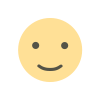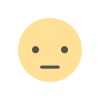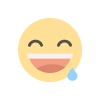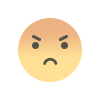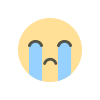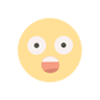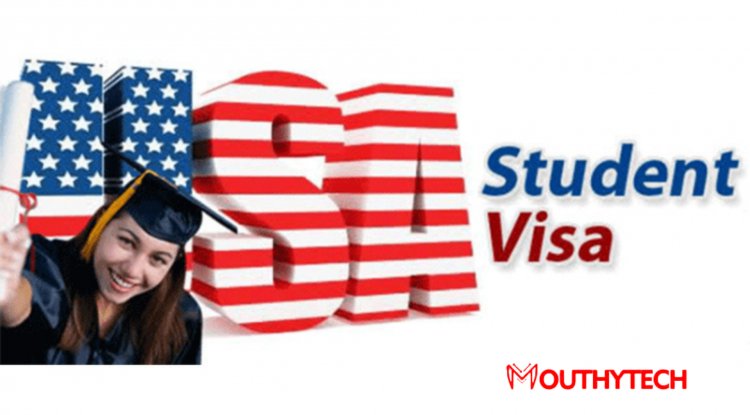AOMEI Backupper Review 2023 - Pricing, Features, and Alternatives
AOMEI Backupper Standard is a free backup software that supports backing up files and folders, hard drives, and even the system partition. AOMEI Backupper is suitable for backing up and recovering files from a device. However, it’s often buggy, and the compression hardly works. It might not be the most popular backup software, but it is worth considering. This article is a complete review of AOMEI Backupper. We will talk more about the app, its performance, features, and integrations. Continue reading to learn more and see how good this software is!
About AOMEI Backupper
AOMEI Backupper is a server backup and business continuity solution designed to help businesses of all sizes schedule differential and incremental backups to restore data across the system, partition, and hard disks. It offers a universal restore module, which enables teams to transfer files across PCs with dissimilar hardware. The platform also provides real-time file synchronization functionality, which allows administrators to track modified or deleted files instantly.
The AOMEI backup program, developed in China, immediately stands out because of its odd name. However, it has a good design and provides quick backup speeds for local drives. AOMEI Backupper is suitable for everyone. Its simplicity makes it a relatively simple tool; you don't need to be highly tech-savvy to utilize it.
The company that developed this software, AOMEI Technologies, was founded in 2009 in China by an entrepreneur named Jack Mei but later moved its headquarters to the US. Backupper is the company's most well-known product, specializing in data management tools. In 2012, AOMEI Backupper the first version of AOMEI Backupper was released. Since then, more updates have been released, improving and adding new features to this increasingly popular disk cloning software. The software comes in several builds for consumer and business use.
Features of AOMEI Backupper
AOMEI Backupper unlocks access to many features; we’ve separated these features into four main directories to talk through. They include file backup, restoring files, cloning files, and utilities.
File backup
AOMEI Backupper supports different types of backup software modes, including System backup, Disk backup, Partition backup, File backup and sync, Scheduled (automatic) backup, Event-triggered backup, Command-line backup, Backup to NAS/Network, Incremental/ differential backup, Backup to Dynamic Disk Volume, Backup GPT Disk Partition. However, the first four are the most commonly used.
Creating a system backup that includes your entire operating system, boot files, and software files is an excellent way to prevent system failure. Similarly, a disk backup will keep you from losing any disk data if your hard drive fails. A great approach to safeguarding your computer is backing up and syncing your files. The AOMEI Backupper Standard is the best option for most file backup solutions. You will get different options and automated file backups (from hard drives, external hard drives, USB flash drives, network drives, etc.).
Restoring files
Moreover, Backupper lets you recover backed-up files as quickly as you back them up. For example, if your system has crashed, you can quickly restore a system backup and get your PC back to operating before the crash. The System Restore and Disk Restore options are the most commonly used, even though there is a Partition Restore and a File Restore.
Also, you can use this software to recover lost files from specific disks or partitions. Finally, your backup files can be password-protected to add security. This will prevent anyone from downloading a backup file without the unique password, even if they can force their way into your machine.
Cloning files
Furthermore, you can clone files on a drive, on a different operating system, using a command line, as a partition or a specific volume, or with partition alignment using the AOMEI Backupper. There isn't an online hard drive, though.
Whether you are switching to a new operating system or hard drive or want to transfer your data, you would need the AOMEI disk clone feature. You can make a duplicate disk by cloning files and a complete backup of the source disk by cloning its hard drive. In addition, a data recovery is an option for those who want to resolve lost data concerns.
Utilities
You can deploy system pictures to multiple computers over the same network with premium and free AOMEI Backupper licenses. This feature focuses on customizing your operating system (OS), with its programs, drivers, and settings, on a single computer and making an exact clone of that computer. The AMOEI Backupper restoration image procedure can then be started and distributed to additional devices.
Image deployment, frequently mixed with cloning, is vital because it enables users to quickly and effectively set up multiple computers with the same configuration. That way, you can save time and effort. The AOMEI Backupper safe program also allows you to split the image file, compress and encrypt backups, make bootable CDs, and merge, explore, and deploy system images. Tasks can also be imported and exported.
AOMEI Backupper Plans and Pricing
This software has a free version that everyone can download. However, due to its severe limitations and the free tier essentially offering nothing, customers frequently accuse the company of "false advertising." So, you'll need a premium package to get the most out of it.
There are five premium plans for Backupper; Professional, Workstation, Server, Technician, and Technician Plus. The lifetime license for each PC in the Professional plan, which is intended for personal use, costs $50. Workstation costs $60 for a lifetime license for each Computer and is designed for business use. Finally, the Server plan costs $199 for a lifetime license for each server and is intended for people or corporations who want to back up servers rather than standard PCs.
The Technician package costs $700 for a lifetime license and supports an infinite number of Computers in a single business. Technician Plus, a license for the updated version, which supports an endless number of PCs and servers inside a single business, costs $1,000. The cost of the more sophisticated models is high. Also, you have 90 days to request a refund if unsatisfied after your purchase by contacting AOMEI's customer service team.
Interface and Ease of Use
Most AOMEI Backupper reviews are favorable when it comes to ease of use. The software is highly intuitive. It is pretty easy to set up and install the accessible version of Backupper. Then, head to the official website, download the executable file, and run it on your PC. Also, the user interface has no noticeable difficulty, as it’s pretty easy to understand.
Moreover, there are five primary tabs, and most operations center around the backup and restore processes. The chances for user error are taken down to a minimum. The five main options are listed with large icons positioned on the left-hand side of the app window, making it easy for everyone to navigate. You can always talk to the support team if you still need clarification.
Customer Support
The AOMEI software offers support for every user. There are no phone numbers or live chat options, but the company is active on its social media channels. You can also use email. Otherwise, you can access tutorials, user guides, and documentation concerning Backupper on the official AOMEI website. Instead of using email, there is a box in the app where you can submit a problem report. You must fill in your concern and confirm everything by entering your account password.
AOMEI Backupper Alternatives
Acronis Cyber Protect and EaseUS Todo Backup are well-known alternatives to Backupper. Backupper competes with most of its rivals regarding features but needs to catch up because it is only available to Windows users. On the other hand, the macOS operating system also offers these two substitutes.
Final Thoughts
In conclusion, the AOMEI Backupper software is a good choice for beginners and novice users who want simple software to back up files locally. Backupper is a smart choice if you use Windows and need a reliable program to back up and recover your files. But it's only available to Windows users, it's somewhat pricey, and few things make it stand out from the competitors.
FAQs
Furthermore, here are some of the most frequently asked questions about AOMEI Backupper.
How do I use AOMEI Backupper?
The AOMEI app can be used for disk backup, restoration, and cloning. Also, you can use the application to move all of your information should you need to change to a more powerful computer with a quicker drive.
How do I restore from AOMEI Backupper?
Start the AOMEI Backupper download, install, and activate the program to restore your files. First, enter the BIOS and set the CD-ROM as your initial boot device before starting the software. Then, click "Restore" and choose the Image File item from the drop-down menu to navigate a path and choose the file that has to be restored.
How do I install AOMEI Backupper?
You must double-click the AOMEBackupperSTD.exe file to launch the setup for AOMEI Backupper Standard and AOMEI Backupper Professional. Choose your language from the drop-down list when the window appears, then click "OK" to open a second window where you should click "Skip." After that, the AOMEI Backupper installation will open. Click "Install Now" and wait for the software to be installed. After this, you will see a window with a confirmation and the software's icon on your desktop.
What's Your Reaction?